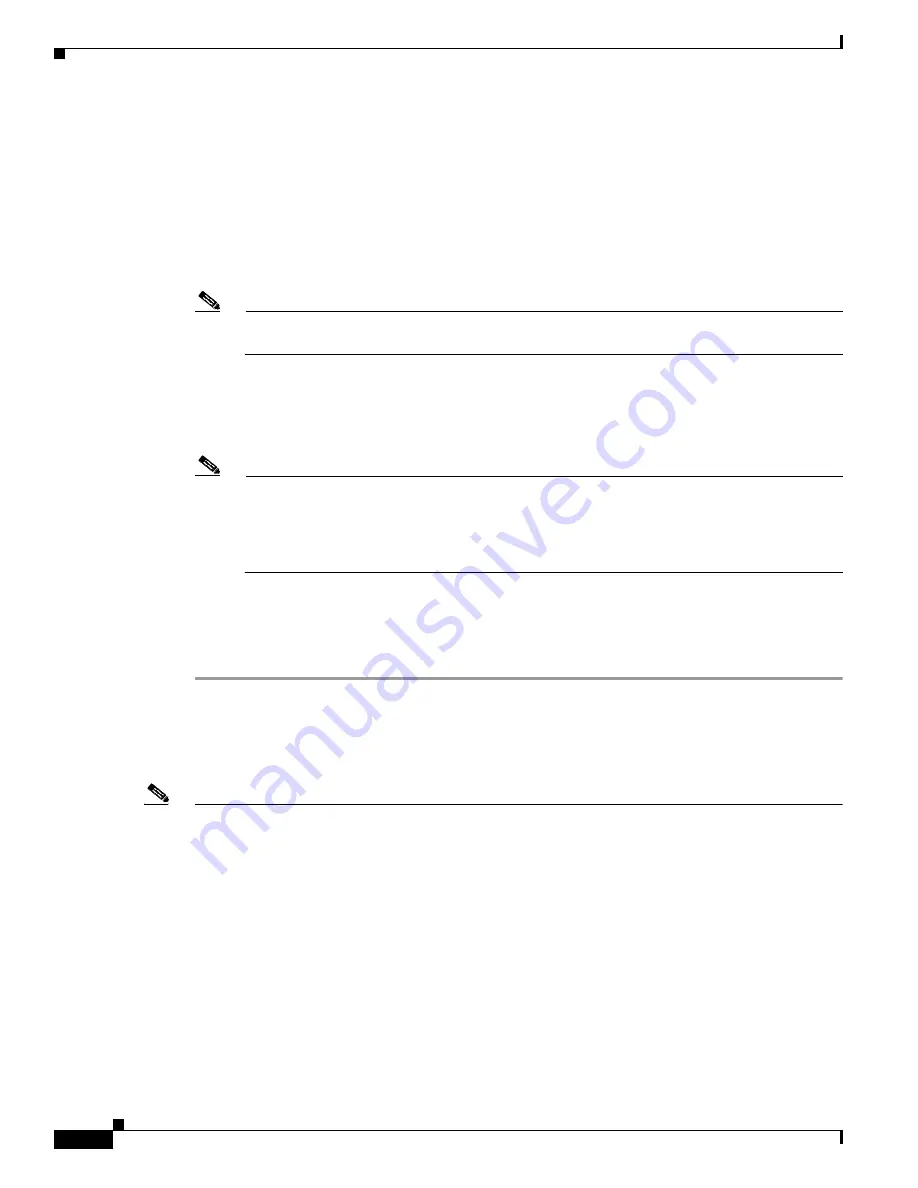
47-8
Cisco Catalyst Blade Switch 3120 for HP Software Configuration Guide
OL-12247-01
Chapter 47 Troubleshooting
Preventing Switch Stack Problems
Step 7
Change the password:
Switch (config)#
enable secret
password
The secret password can be from 1 to 25 alphanumeric characters, can start with a number, is case
sensitive, and allows spaces but ignores leading spaces.
Step 8
Return to privileged EXEC mode:
Switch (config)#
exit
Switch#
Note
Before continuing to Step 9, power on any connected stack members and wait until they have
completely initialized.
Step 9
Write the running configuration to the startup configuration file:
Switch#
copy running-config startup-config
The new password is now in the startup configuration.
Note
This procedure is likely to leave your switch virtual interface in a shutdown state. You can see
which interface is in this state by entering the show running-config privileged EXEC command.
To re-enable the interface, enter the interface vlan vlan-id global configuration command, and
specify the VLAN ID of the shutdown interface. With the switch in interface configuration
mode, enter the no shutdown command.
Step 10
You must now reconfigure the switch. If the system administrator has the backup switch and VLAN
configuration files available, you should use those.
Step 11
Reload the switch:
Switch#
reload
Preventing Switch Stack Problems
Note
•
Make sure that the switches that you add to or remove from the switch stack are powered off. For
all powering considerations in switch stacks, see the “Switch Installation” chapter in the hardware
installation guide.
•
After adding or removing stack members, make sure that the switch stack is operating at full
bandwidth (32 Gb/s). Press the Mode button on a stack member until the Stack mode LED is on. The
last two port LEDs on the switch should be green. Depending on the switch model, the last two ports
are either 10/100/1000 ports or 10-Gigabit Ethernet ports. If the LEDs for ports 21 and 22 are not
green, the stack is not operating at full bandwidth.
•
We recommend using only one CLI session when managing the switch stack. Be careful when using
multiple CLI sessions to the stack master. Commands that you enter in one session are not displayed
in the other sessions. Therefore, it is possible that you might not be able to identify the session from
which you entered a command.









































