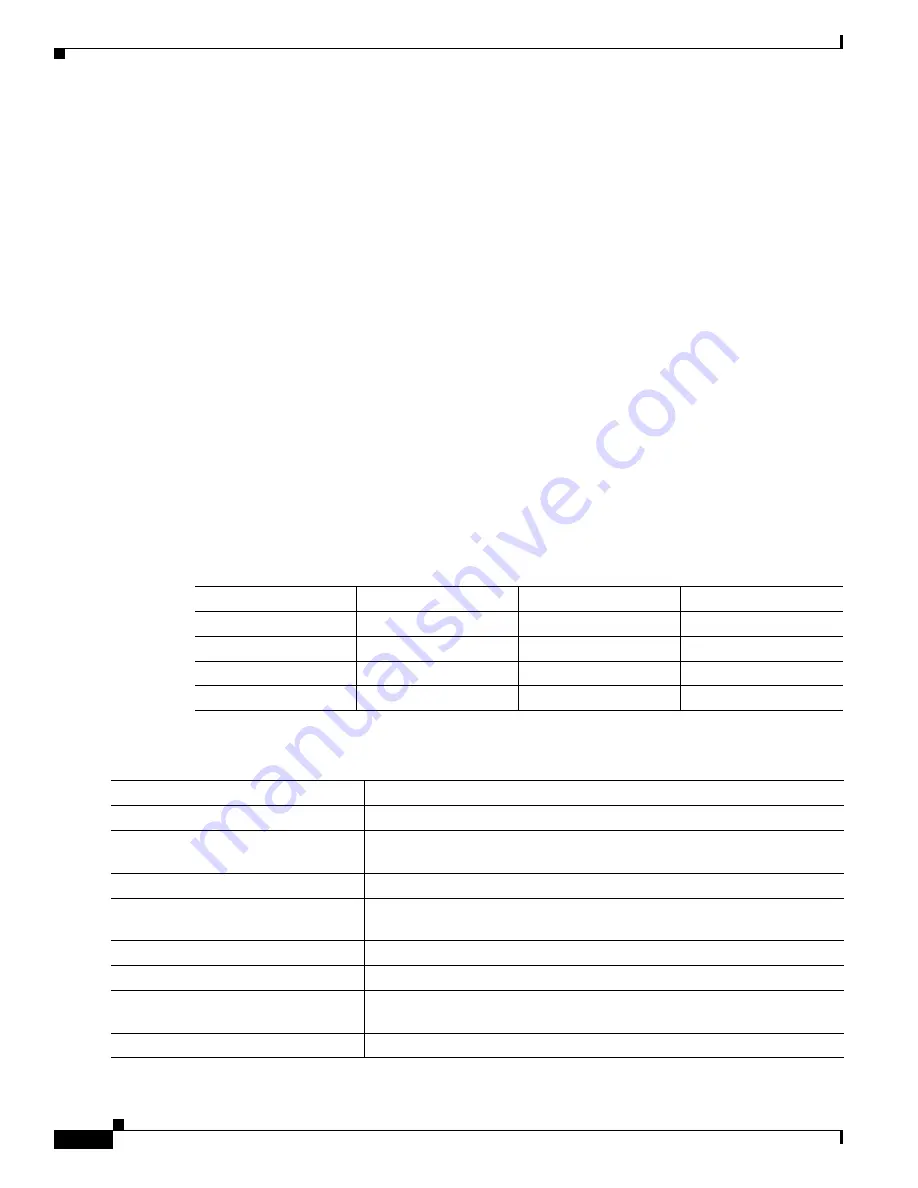
10-20
Cisco Catalyst Blade Switch 3120 for HP Software Configuration Guide
OL-12247-01
Chapter 10 Configuring Interface Characteristics
Configuring Ethernet Interfaces
To disable flow control, use the flowcontrol receive off interface configuration command.
This example shows how to turn on flow control on a port:
Switch#
configure terminal
Switch(config)#
interface gigabitethernet1/0/1
Switch(config-if)#
flowcontrol receive on
Switch(config-if)#
end
Configuring Auto-MDIX on an Interface
When automatic medium-dependent interface crossover (auto-MDIX) is enabled on an interface, the
interface automatically detects the required cable connection type (straight through or crossover) and
configures the connection appropriately. When connecting switches without the auto-MDIX feature, you
must use straight-through cables to connect to devices such as servers, workstations, or routers and
crossover cables to connect to other switches or repeaters. With auto-MDIX enabled, you can use either
type of cable to connect to other devices, and the interface automatically corrects for any incorrect
cabling. For more information about cabling requirements, see the hardware installation guide.
Auto-MDIX is enabled by default. When you enable auto-MDIX, you must also set the interface speed
and duplex to auto so that the feature operates correctly. Auto-MDIX is supported on all
10/100/1000-Mb/s and on 10/100/1000BASE-TX small form-factor pluggable (SFP)-module interfaces.
It is not supported on 1000BASE-SX SFP module interfaces.
Table 10-3
shows the link states that result from auto-MDIX settings and correct and incorrect cabling.
Beginning in privileged EXEC mode, follow these steps to configure auto-MDIX on an interface:
Table 10-3
Link Conditions and Auto-MDIX Settings
Local Side Auto-MDIX
Remote Side Auto-MDIX With Correct Cabling
With Incorrect Cabling
On
On
Link up
Link up
On
Off
Link up
Link up
Off
On
Link up
Link up
Off
Off
Link up
Link down
Command
Purpose
Step 1
configure terminal
Enter global configuration mode
Step 2
interface interface-id
Specify the physical interface to be configured, and enter interface
configuration mode.
Step 3
speed auto
Configure the interface to autonegotiate speed with the connected device.
Step 4
duplex auto
Configure the interface to autonegotiate duplex mode with the connected
device.
Step 5
mdix auto
Enable auto-MDIX on the interface.
Step 6
end
Return to privileged EXEC mode.
Step 7
show controllers ethernet-controller
interface-id phy
Verify the operational state of the auto-MDIX feature on the interface.
Step 8
copy running-config startup-config
(Optional) Save your entries in the configuration file.


































