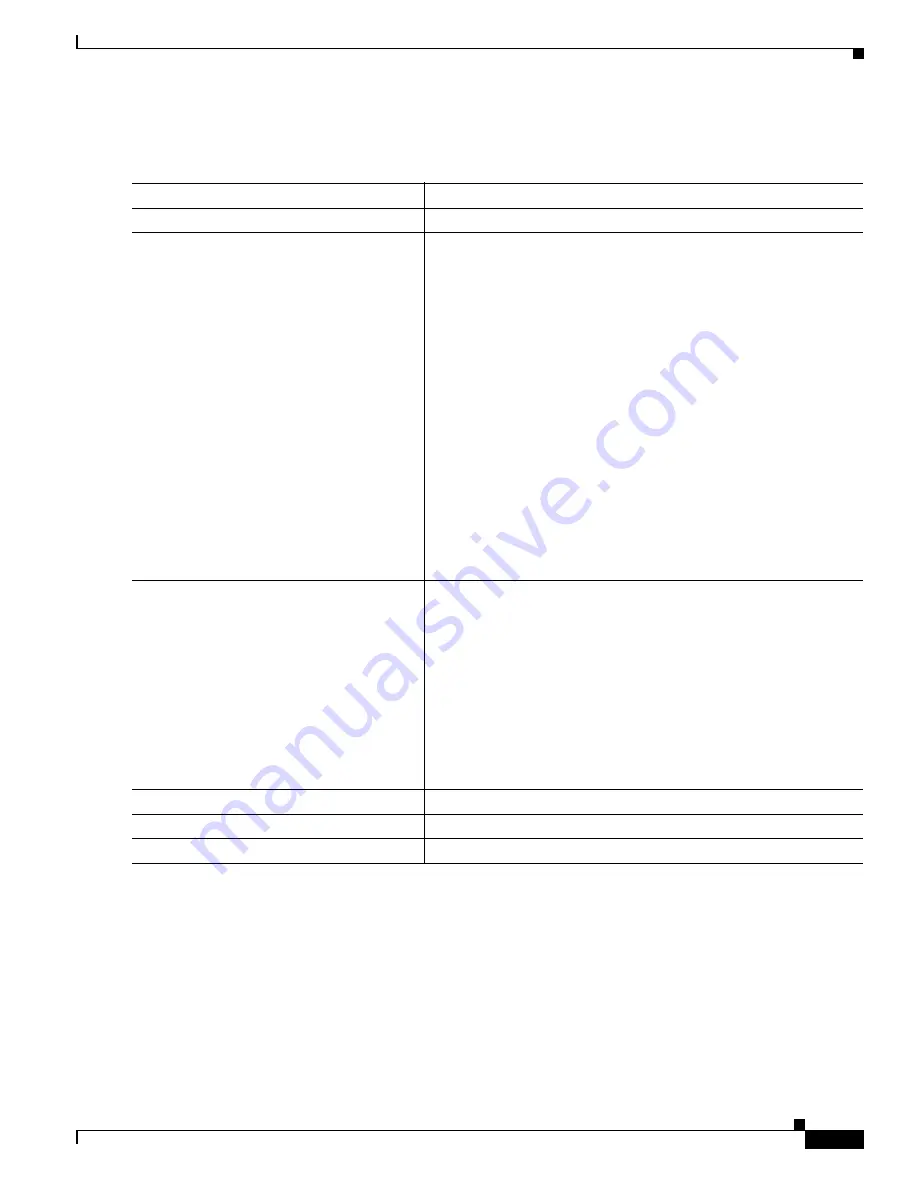
31-7
Cisco Catalyst Blade Switch 3120 for HP Software Configuration Guide
OL-12247-01
Chapter 31 Configuring System Message Logging
Configuring System Message Logging
Beginning in privileged EXEC mode, follow these steps to configure synchronous logging. This
procedure is optional.
To disable synchronization of unsolicited messages and debug output, use the no logging synchronous
[level severity-level | all] [limit number-of-buffers] line configuration command.
Command
Purpose
Step 1
configure terminal
Enter global configuration mode.
Step 2
line [console | vty] line-number
[ending-line-number]
Specify the line to be configured for synchronous logging of
messages.
•
Use the console keyword for configurations that occur through
the switch console port or the Ethernet management port.
•
Use the line vty line-number command to specify which vty
lines are to have synchronous logging enabled. You use a vty
connection for configurations that occur through a Telnet
session. The range of line numbers is from 0 to 15.
You can change the setting of all 16 vty lines at once by entering:
line vty 0 15
Or you can change the setting of the single vty line being used for
your current connection. For example, to change the setting for vty
line 2, enter:
line vty 2
When you enter this command, the mode changes to line
configuration.
Step 3
logging synchronous [level [severity-level |
all] | limit number-of-buffers]
Enable synchronous logging of messages.
•
(Optional) For level severity-level, specify the message severity
level. Messages with a severity level equal to or higher than this
value are printed asynchronously. Low numbers mean greater
severity and high numbers mean lesser severity. The default is 2.
•
(Optional) Specifying level all means that all messages are
printed asynchronously regardless of the severity level.
•
(Optional) For limit number-of-buffers, specify the number of
buffers to be queued for the terminal after which new messages
are dropped. The range is 0 to 2147483647. The default is 20.
Step 4
end
Return to privileged EXEC mode.
Step 5
show running-config
Verify your entries.
Step 6
copy running-config startup-config
(Optional) Save your entries in the configuration file.






































