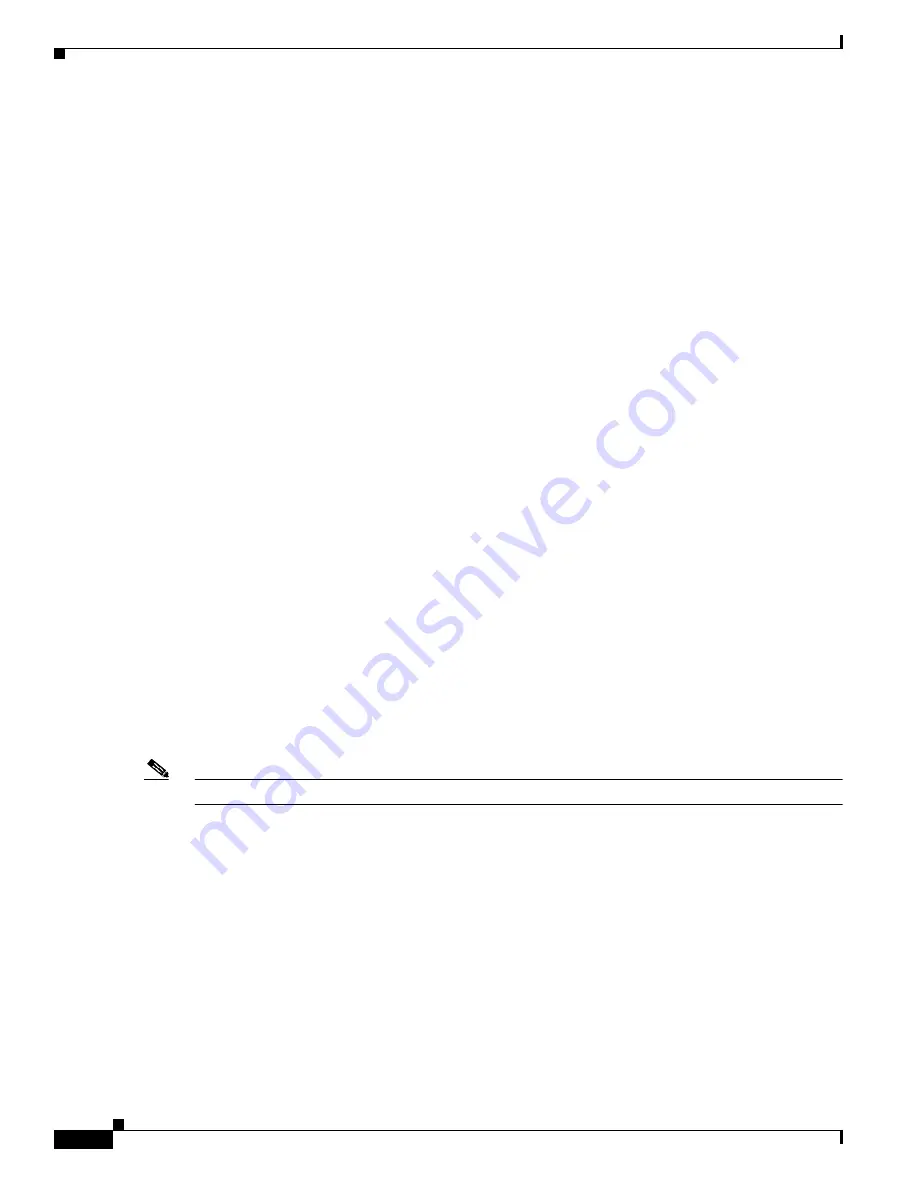
2-10
Cisco Catalyst Blade Switch 3120 for HP Software Configuration Guide
OL-12247-01
Chapter 2 Using the Command-Line Interface
Searching and Filtering Output of show and more Commands
Use line wrapping with the command history feature to recall and modify previous complex command
entries. For information about recalling previous command entries, see the
“Editing Commands through
Keystrokes” section on page 2-8
.
Searching and Filtering Output of show and more Commands
You can search and filter the output for show and more commands. This is useful when you need to sort
through large amounts of output or if you want to exclude output that you do not need to see. Using these
commands is optional.
To use this functionality, enter a show or more command followed by the pipe character (|), one of the
keywords begin, include, or exclude, and an expression that you want to search for or filter out:
command | {begin | include | exclude} regular-expression
Expressions are case sensitive. For example, if you enter | exclude output, the lines that contain output
are not displayed, but the lines that contain Output appear.
This example shows how to include in the output display only lines where the expression protocol
appears:
Switch#
show interfaces | include protocol
Vlan1 is up, line protocol is up
Vlan10 is up, line protocol is down
GigabitEthernet1/0/1 is up, line protocol is down
GigabitEthernet1/0/2 is up, line protocol is up
Accessing the CLI
You can access the CLI through a console connection, through Telnet, or by using the browser.
You manage the switch stack and the stack member interfaces through the stack master. You cannot
manage stack members on an individual switch basis. You can connect to the stack master through the
console port or the Ethernet management port of one or more stack members. Be careful with using
multiple CLI sessions to the stack master. Commands you enter in one session are not displayed in the
other sessions. Therefore, it is possible to lose track of the session from which you entered commands.
Note
We recommend using one CLI session when managing the switch stack.
If you want to configure a specific stack member port, you must include the stack member number in the
CLI command interface notation. For more information about interface notations, see the
“Using
Interface Configuration Mode” section on page 10-7
.
To debug a specific stack member, you can access it from the stack master by using the session
stack-member-number privileged EXEC command. The stack member number is appended to the system
prompt. For example,
Switch-2#
is the prompt in privileged EXEC mode for stack member 2, and where
the system prompt for the stack master is
Switch
. Only the show and debug commands are available in
a CLI session to a specific stack member.









































