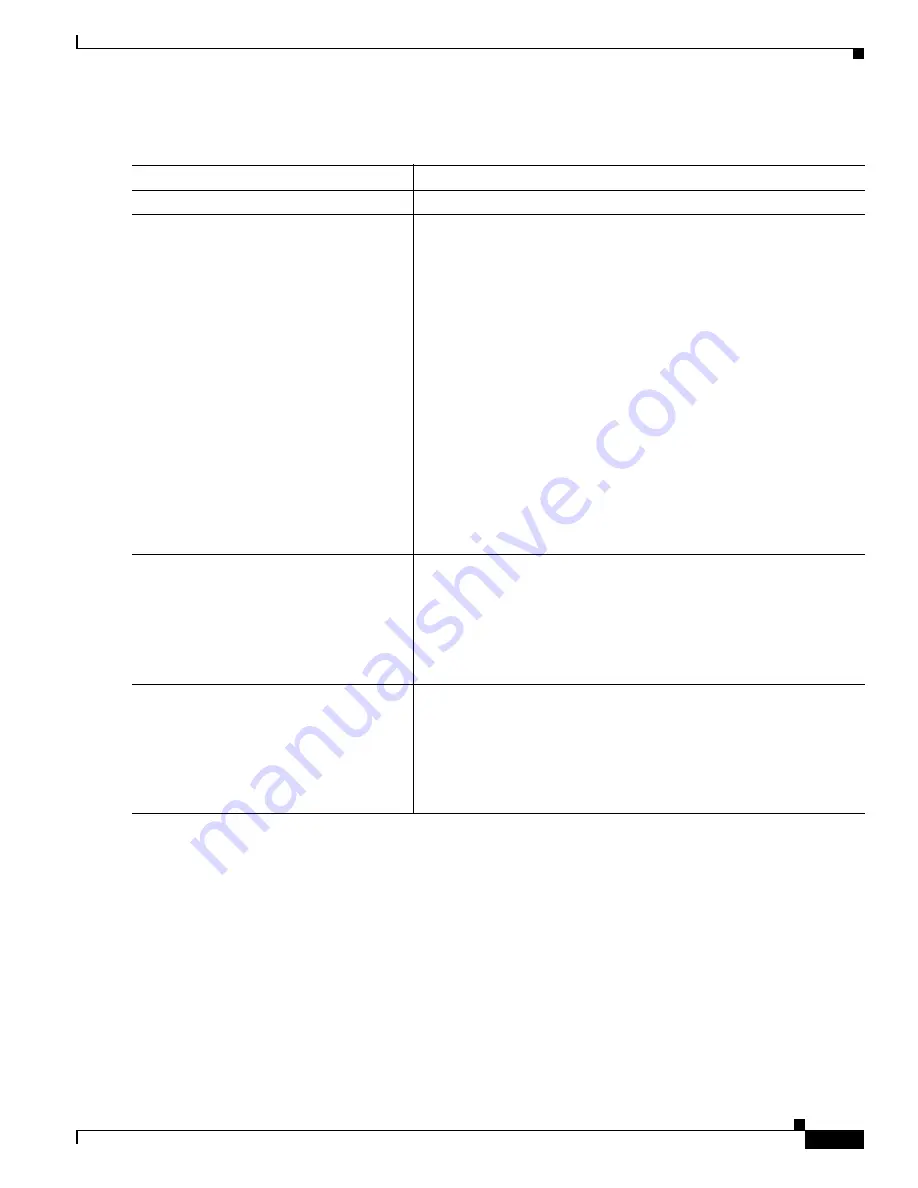
36-49
Cisco Catalyst Blade Switch 3120 for HP Software Configuration Guide
OL-12247-01
Chapter 36 Configuring QoS
Configuring Standard QoS
Beginning in privileged EXEC mode, follow these steps to create a nonhierarchical policy map:
Command
Purpose
Step 1
configure terminal
Enter global configuration mode.
Step 2
class-map [match-all | match-any]
class-map-name
Create a class map, and enter class-map configuration mode.
By default, no class maps are defined.
•
(Optional) Use the match-all keyword to perform a logical-AND
of all matching statements under this class map. All match criteria
in the class map must be matched.
•
(Optional) Use the match-any keyword to perform a logical-OR of
all matching statements under this class map. One or more match
criteria must be matched.
•
For class-map-name, specify the name of the class map.
If neither the match-all or match-any keyword is specified, the default
is match-all.
Note
Because only one match command per class map is supported,
the match-all and match-any keywords function the same. See
the
“Creating Named Standard and Extended ACLs” section on
page 34-15
for limitations when using the match-all and the
match-any keywords.
Step 3
policy-map policy-map-name
Create a policy map by entering the policy map name, and enter
policy-map configuration mode.
By default, no policy maps are defined.
The default behavior of a policy map is to set the DSCP to 0 if the
packet is an IP packet and to set the CoS to 0 if the packet is tagged. No
policing is performed.
Step 4
class class-map-name
Define a traffic classification, and enter policy-map class configuration
mode.
By default, no policy map class-maps are defined.
If a traffic class has already been defined by using the class-map global
configuration command, specify its name for class-map-name in this
command.
































