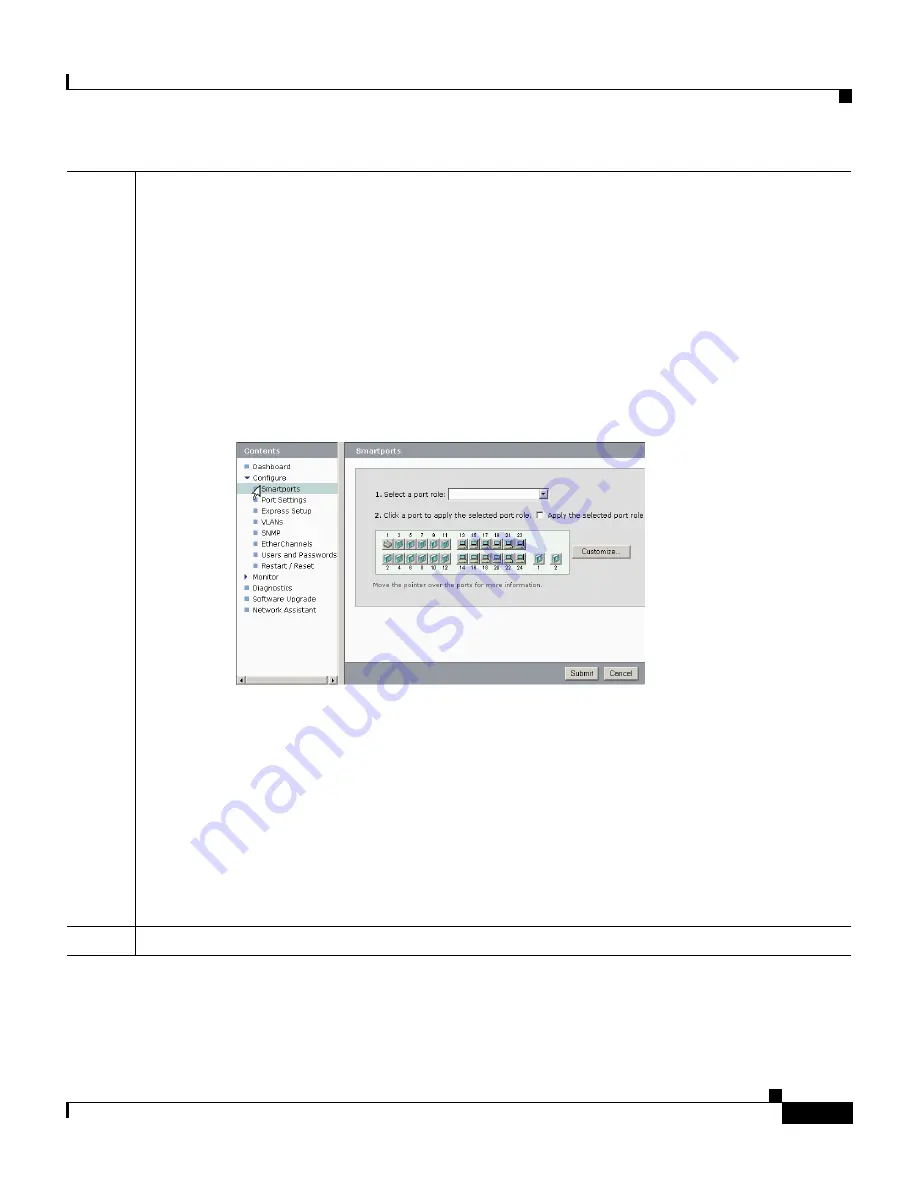
1-7
Getting Started Guide for the Catalyst Express 500 Switches
OL-9340-01
Chapter 1 Getting Started Guide
Run Express Setup
Step 10
Immediately after you click
Submit
in
Step 9
, the Smartports dialog window appears.
Click
Yes
and
Submit
to accept the predefined port roles. The Smartports window appears.
Here you can change the predefined roles or apply new port roles.
Click
No
and
Submit
to apply the Smartports roles yourself. When the device manager
window appears, locate the
Contents
menu on the left side of the window. Click
Configure
and then
Smartports
. Follow these steps:
1.
Select a port role from the pull-down menu.
2.
Click a port on which to apply the selected port role.
3.
Click
Submit
to save the Smartports roles.
We recommend that you apply the Cisco Smartports roles now. The ports are then correctly
configured before they are connected to devices. Smartports roles provide optimal
performance on port connections, including appropriate levels of reliability, security, and
availability. They also help prevent many problems caused by port misconfigurations.
The only requirements are to decide and write down which switch port will be connected to
which device type. You can connect a WAN device to any port.
Apply the Router port role for this type of connection. Use an uplink port to connect to
another switch and apply the Switch port role. See the
Smartports Role Descriptions
section
for more information.
Step 11
When you are finished, disconnect your PC from the switch to end the session.
Summary of Contents for Catalyst Express 500
Page 4: ......












































