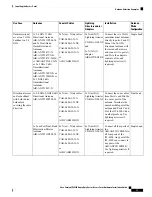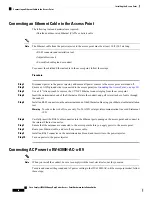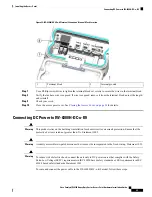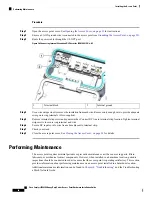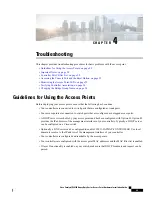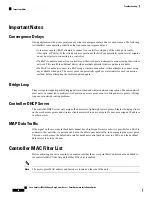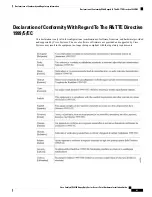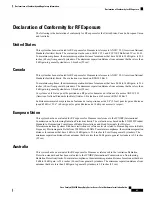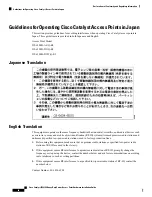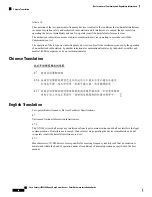To view the MAC addresses added to the controller MAC filter list, you can use the controller CLI or the
controller GUI:
• Controller CLI—Use the show macfilter summary controller CLI command to view the MAC addresses
added to the controller filter list.
• Controller GUI—Log into your controller web interface using a web browser, and choose
SECURITY
> AAA > MAC Filtering to view the MAC addresses added to the controller filter list.
Accessing the Console Port and the Reset Button
The console port and reset button are under a covering M25 plug located on the side of the access point, as
shown in the following figure.
Figure 27: IW-6300H Access Point Console Port and Reset Button
Reset button
2
Console port
1
Inspect the seal of the plug and properly tighten it at the time of installation, and also every time the plug is
removed and replaced. Tighten the plug to 5-6 lb-ft. If you do not tighten the plug properly, it will not meet
IP67 criteria, and may lead to water leaking into the unit.
Resetting the Access Point
Using the Reset button you can:
• Reset the AP to the default factory-shipped configuration.
• Clear the AP internal storage, including all configuration files.
To use the Reset button, press, and keep pressed, the Reset button on the access point during the AP boot
cycle. Wait until the AP status LED changes to Amber. During this, the AP console shows a seconds counter,
counting the number of seconds the Reset button is pressed. Then:
• To reset the AP to it’s default factory-shipped configuration, keep the Reset button pressed for less than
20 seconds. The AP configuration files are cleared.
Cisco Catalyst IW6300 Heavy Duty Series Access Point Hardware Installation Guide
51
Troubleshooting
Accessing the Console Port and the Reset Button