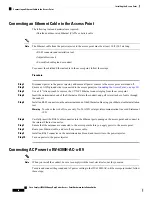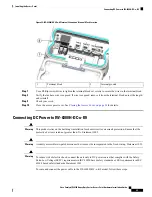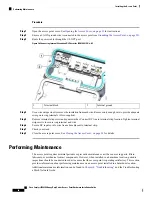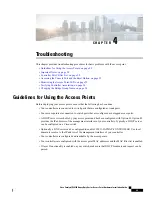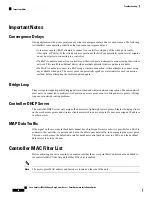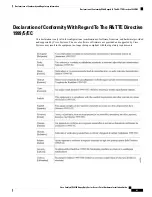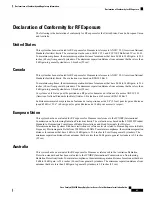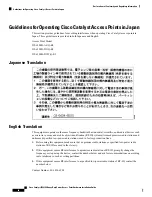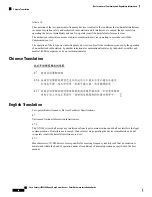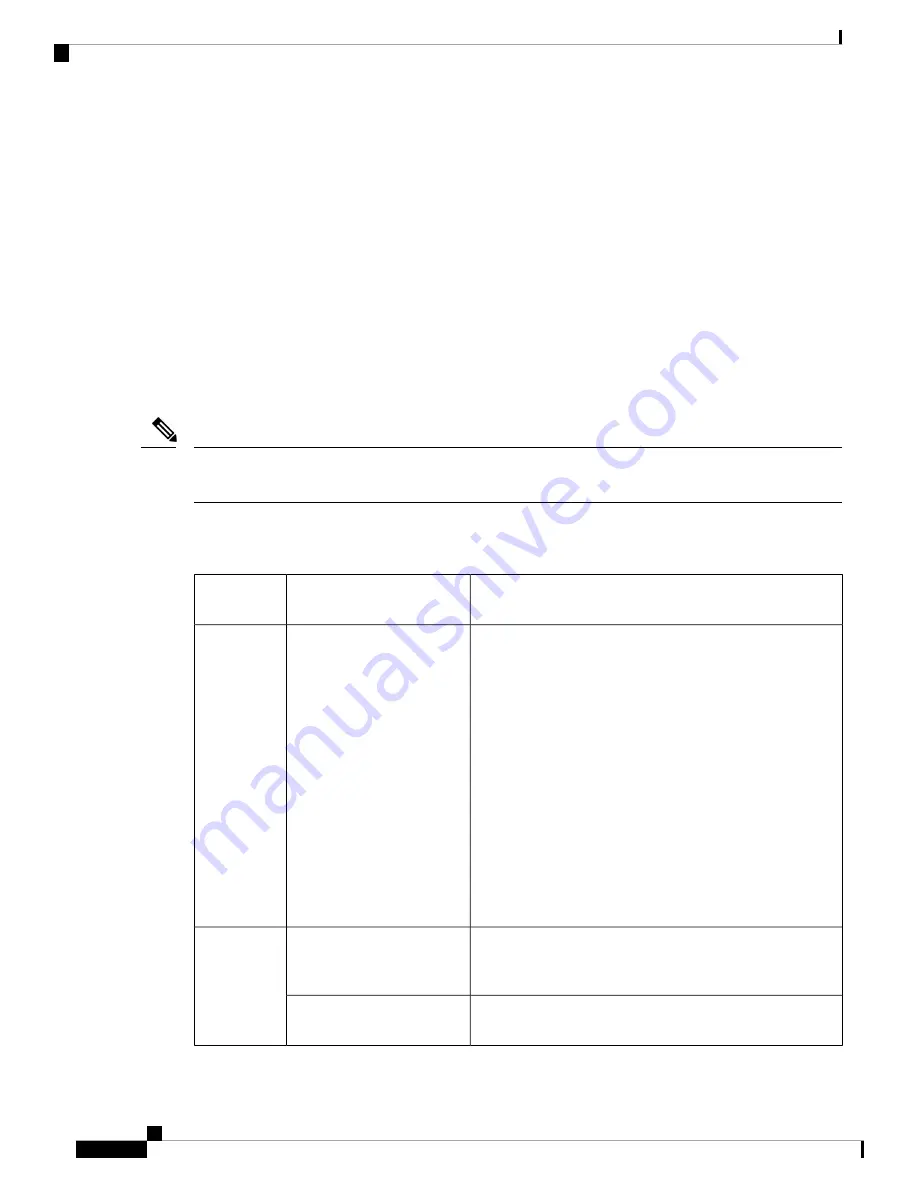
This resets all configuration settings to factory defaults, including passwords, WEP keys, the IP address, and
the SSID.
• To clear the AP internal storage, including all configuration files and the regulatory domain configuration,
keep the Reset button pressed for more than 20 seconds, but less than 60 seconds.
The AP status LED changes from Amber to Red, and all the files in the AP storage directory are cleared.
If you keep the Reset button pressed for more than 60 seconds, the Reset button is assumed faulty and no
changes are made.
Monitoring the Access Point LEDs
If your access point is not working properly, look at the system LED and port LEDs. You can use them to
quickly assess the status of the unit.
It is expected that there will be small variations in LED color intensity and hue from unit to unit. This is within
the normal range of the LED manufacturer specifications and is not a defect.
Note
The access point LED signals are listed in the following table.
Table 7: Access Point System LED Signals
Meaning
Color
LED Message
Type
Boot loader status sequence:
• DRAM memory test in progress
• DRAM memory test OK
• Board initialization in progress
• Initializing FLASH file system
• FLASH memory test OK
• Initializing Ethernet
• Ethernet OK
• Starting Cisco IOS
• Initialization successful
Blinking Green
Boot loader
status
sequence
This status indicates a normal operating condition. The unit
is joined to a controller, but no wireless client is associated
with it.
Chirping (short blips) Green
Association
status
Normal operating condition with at least one wireless client
associated with the unit
Solid Green
Cisco Catalyst IW6300 Heavy Duty Series Access Point Hardware Installation Guide
52
Troubleshooting
Monitoring the Access Point LEDs