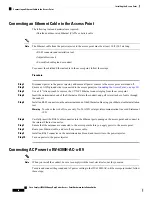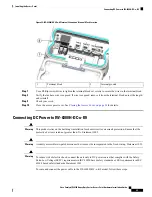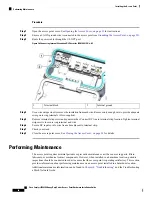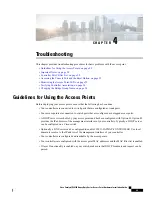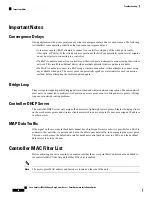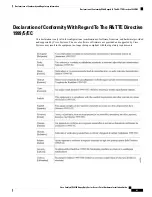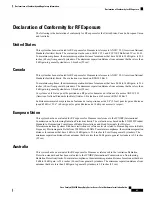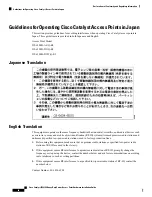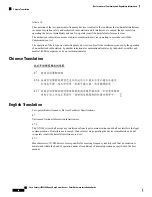Table 8: Access Point Port LED Signals
Meaning
Color
LED Message
Type
Link on
Green
Port link status
Link
activity
Blinking
Green
No link
Off
Verifying Controller Association
To verify that your access point is associated to the controller, follow these steps:
Procedure
Step 1
Log into your controller web interface using a web browser.
You can also use the controller CLI show ap summary command from the controller console port.
Step 2
Click Wireless, and verify that your access point MAC address is listed under Ethernet MAC.
Step 3
Log out of the controller, and close your web browser.
Changing the Bridge Group Name
The bridge group name (BGN) controls the association of the access points to a RAP. BGNs can be used to
logically group the radios to avoid different networks on the same channel from communicating with each
other. This setting is also useful if you have more than one RAP in your network in the same area.
If you have two RAPs in your network in the same area (for more capacity), we recommend that you configure
the two RAPs with different BGNs and on different channels.
The BGN is a string of ten characters maximum. A factory-set bridge group name (NULL VALUE) is assigned
during manufacturing. It is not visible to you, but allows new access point radios to join a network of new
access points. The BGN can be reconfigured from the Controller CLI and GUI. After configuring the BGN,
the access point reboots.
After the access points are deployed and associated to the controller, the BGN should be changed from the
default value to prevent the MAPs from attempting to associate to other mesh networks.
The BGN should be configured very carefully on a live network. You should always start with the most distant
access point (last node) from the RAP and move towards the RAP. If you start configuring the BGN in a
different location, then the access points beyond this point (farther away) are dropped, as they have a different
BGN. MAPS with unconfigured BGNs will periodically join to RAPs with configured BGNs. This prevents
the stranding of MAPs.
To configure the BGN for the access points using the controller GUI, follow these steps:
Cisco Catalyst IW6300 Heavy Duty Series Access Point Hardware Installation Guide
54
Troubleshooting
Verifying Controller Association