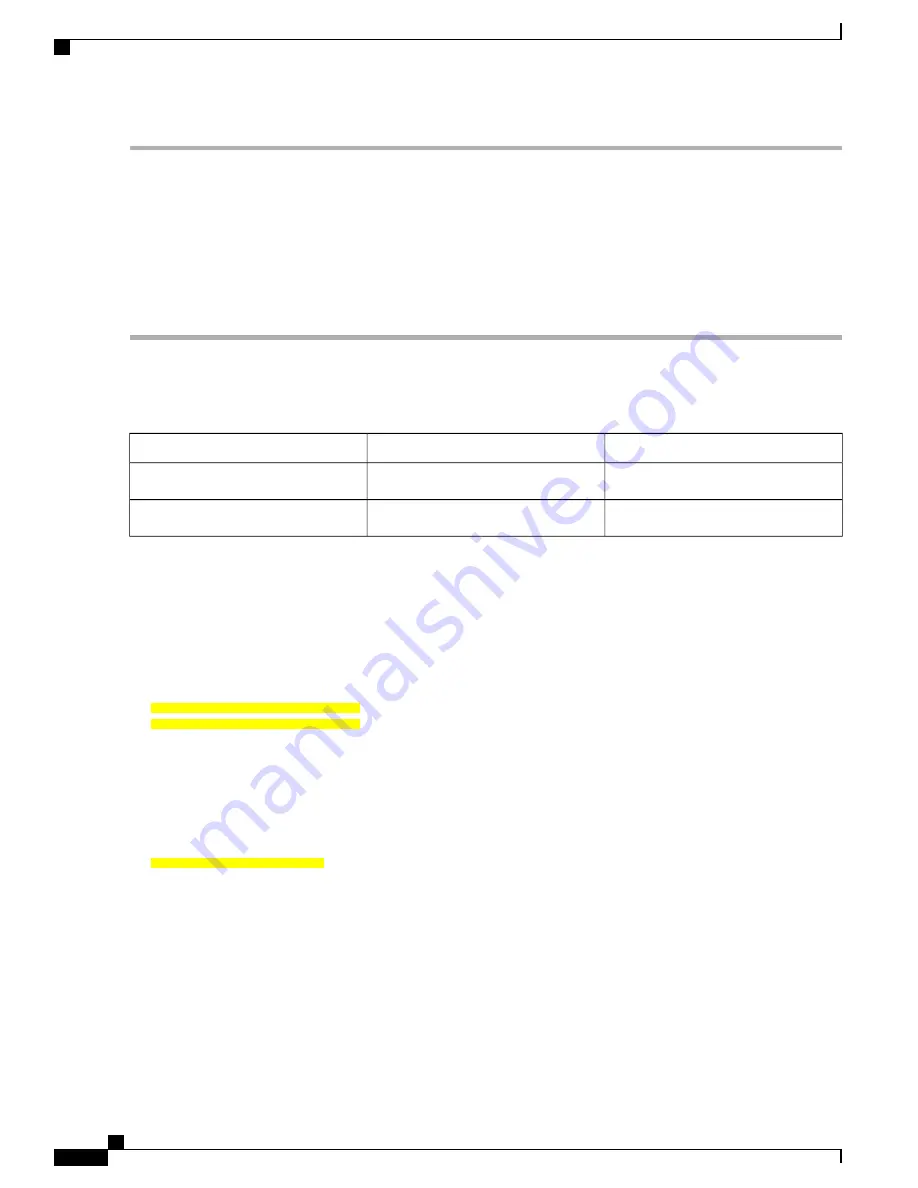
Upgrade Supervisor 160G to Supervisor 250G 100GE Mode
Backup the Configuration and IOS Code
Step 1
Insert the Cisco certified eUSB disk into the USB0 on the active SUP160 board.
Step 2
Edit the configuration follow the steps below:
Please note that on SUP250, all 10G and 100G interfaces are visible regardless of whether the related QSFP module is
inserted or not. The backhaul interface numbering scheme on SUP250 is different from SUP160, shown as below:
10GE interface
100GE interface
Te4/1/2 ~ Te4/1/9
Hu4/1/0 ~ Hu4/1/1
SUP4
Te5/1/2 ~ Te5/1/9
Hu5/1/0 ~ Hu5/1/1
SUP5
Therefore, we recommend the user to copy the SUP160 configuration out to the server and edit the SUP160 configuration
manually before copy back to the SUP250.
a) Replace the card type
sup-pic-8x10g
with
sup-pic-2x100g-8x10g
on both card 4/1 and 5/1.
card 0/0 cBR-CCAP-LC-40G
card 1/0 cBR-CCAP-LC-40G
card 2/0 cBR-CCAP-LC-40G
card 3/0 cBR-CCAP-LC-40G
card 4/1 sup-pic-2x100g-8x10g
card 5/1 sup-pic-2x100g-8x10g
card 6/0 cBR-CCAP-LC-40G
card 7/0 cBR-CCAP-LC-40G
card 8/0 cBR-CCAP-LC-40G
card 9/0 cBR-CCAP-LC-40G
b) Add the configuration
cable sup250-ifmod 100GE
right before
cable downstream freq-profile 0
to make sure the
SUP250 board is in 100GE mode after boot up.
cable sup250-ifmod 100GE
!
cable downstream freq-profile 0
lane 1 start-freq 90000000
c) Remove all TenGig interface configurations from file, for example:
interface TenGigabitEthernet4/1/0,
interface TenGigabitEthernet4/1/1,
interface TenGigabitEthernet4/1/2,
interface TenGigabitEthernet4/1/3,
interface TenGigabitEthernet4/1/4,
interface TenGigabitEthernet4/1/5,
interface TenGigabitEthernet4/1/6,
Cisco Converged Broadband Routers Hardware Installation Guide
34
Installing the Supervisor in the Cisco cBR Chassis
Upgrade Supervisor 160G to Supervisor 250G 100GE Mode















































