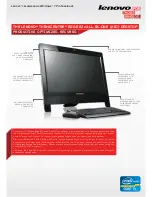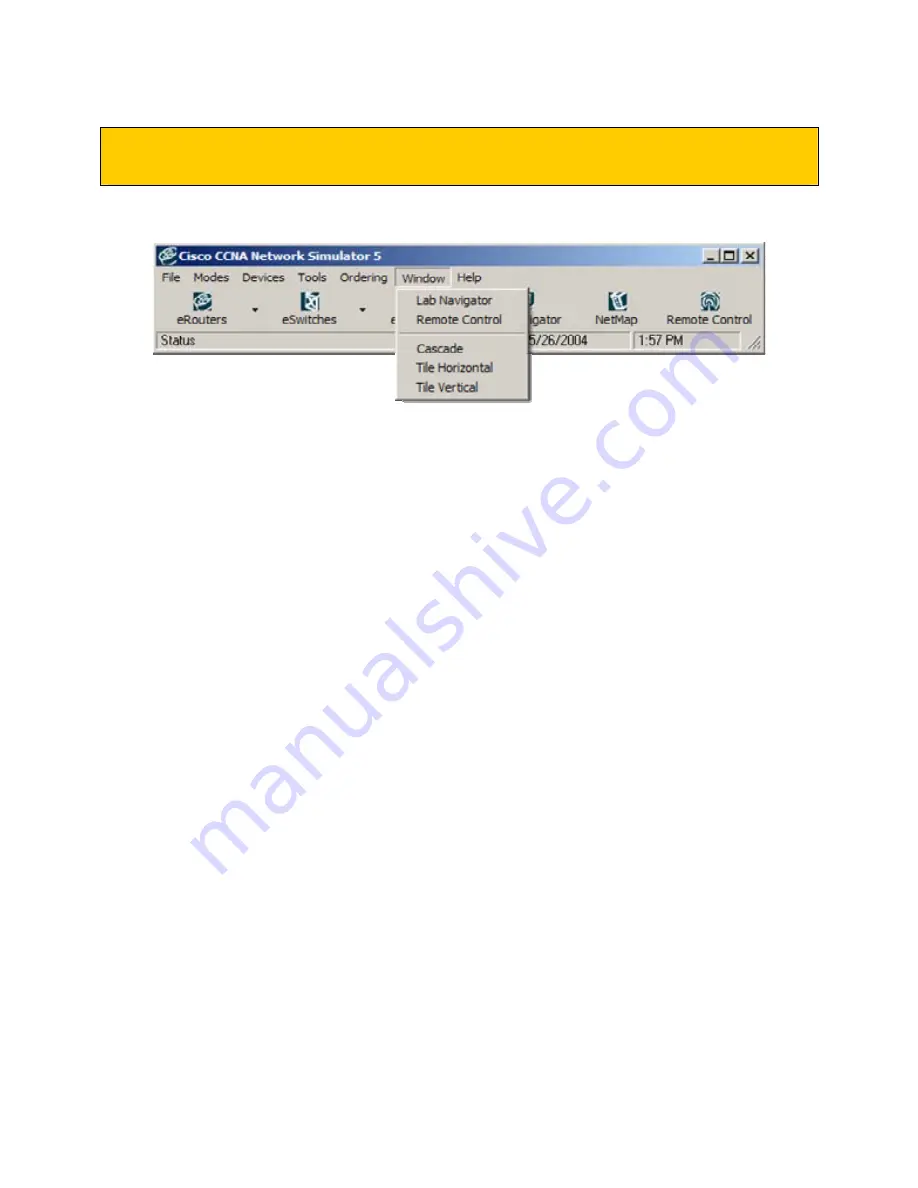
© 2004 Boson Software, Inc. All Rights Reserved.
39
Control Panel – Window Menu
Under the Window Menu
Lab Navigator
The Lab Navigator is designed to assist by supplying an easy way for the user to see all the labs
and lessons available in the CCNA Network Simulator. The Lab Navigator also provides the user
with a simple way to select the lab they would like to try by simply clicking on the name. You
can also use your arrow keys to maneuver through the menu and the Enter key will select the lab
or lesson you would like to run.
Remote Control
The Remote Control toolbar is critical to navigating the CCNA Network Simulator, and is
designed to allow for ease of use. The features of the Remote Control include buttons for quick
launching of the Telnet to Router, Telnet to Switch, Telnet to Station, Lab Navigator, or NetMap.
You can also switch views or hide the main screen.
Cascade
Clicking on Cascade will layer the all of the currently open windows on top of each other
displayed within the Cisco CCNA Network Simulator unless the window is minimized at the
bottom of the work space. If the window is minimized, it will be displayed as a menu bar at the
bottom of the workspace and contain the name, Lab Navigator or name of the device.
Tile Horizontal
Clicking on Tile Horizontal will place windows horizontally (left to right) across the screen so
that they do not overlap.
Tile Vertical
Clicking on Tile Vertically will place windows vertically (top to bottom) on the screen so that
they do not overlap.