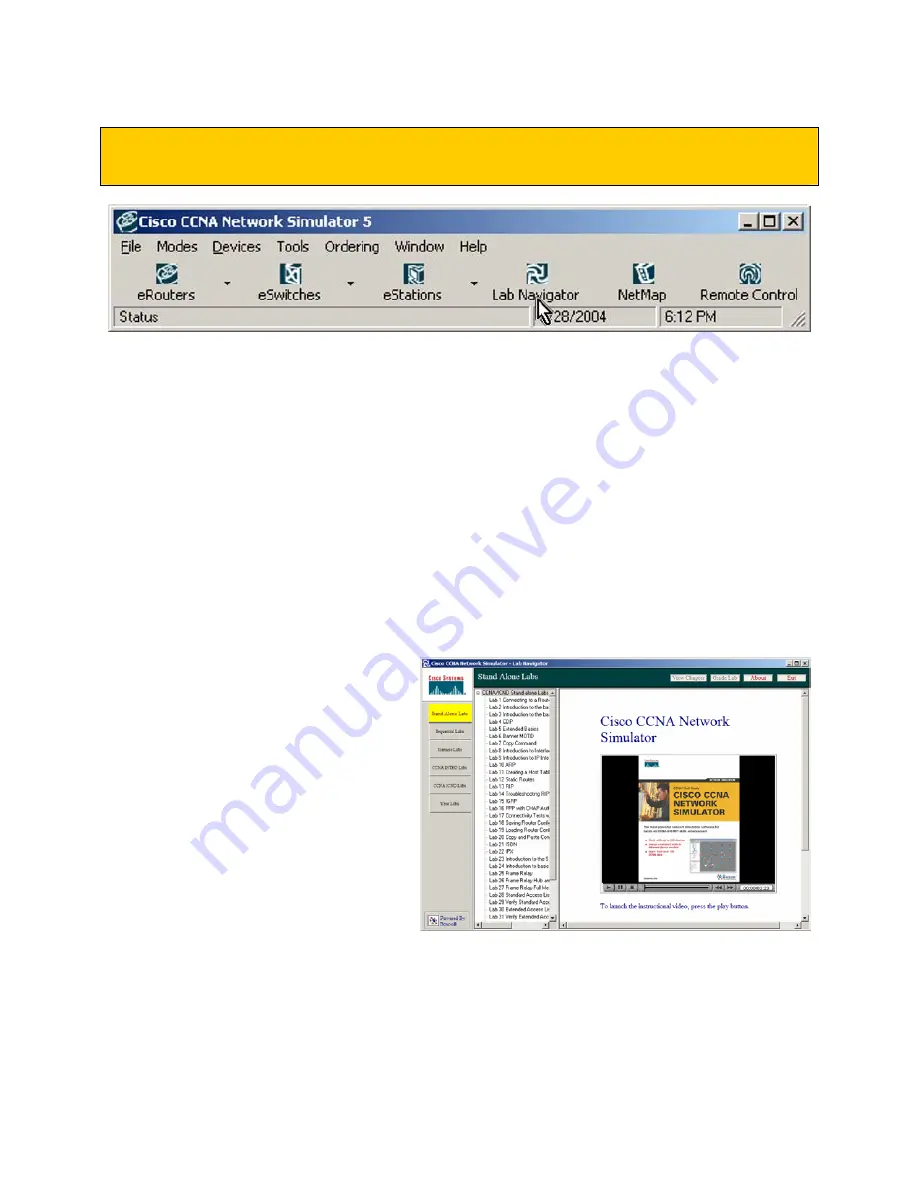
© 2004 Boson Software, Inc. All Rights Reserved.
47
LAB NAVIGATOR
Clicking on the “Lab Navigator” button displays the Lab Navigation and Menu System
Overview
The Lab Navigator is your one stop source for over 100 CCNA level labs. You have grading options after
you’ve completed a lab. You have the ability to view study information on each topic as this package
comes bundled with a digital copy of Wendell Odom’s CCNA Self-Study books for both the CCNA
INTRO and the CCNA ICND. Each lab is highly accessible, being only just a few mouse clicks away.
Study at your own pace and study well knowing that these labs have been individually tested by a CCIE®
test panel.
Getting Started
The Lab Navigator starts up automatically when you launch the Cisco CCNA Network Simulator. If for
some reason you closed the package, just locate the Lab Navigator button on the toolbar in the Simulator.
To launch the Network Simulator, locate the shortcut on either you desktop, or within your “Start” menu.
When the Lab Navigator is launched, you
will see that the interface is fairly well
organized. The topics from which you’ll
locate your labs are laid out in a tab format.
The yellow highlighted tab indicates that the
tab is the current topic at hand.
To the right of the tabs is the current list of
labs for that topic that you’ve selected. To
select a lab, you click on one of the
individual labs. A new window will
appear
as shown in figure 2. When the Select Your
Lab window opens, you will be greeted with
the topic and a brief overview on what the
lab will entail, along with any special
instructions you
Figure 1: Lab Navigator
may need to follow before loading it. You’ll have three options plus a cancel button to select from. The
CCNA Self-Study Guides are linked to each topic. To view information from one of these chapters, click
on the button “View Chapter”.
















































