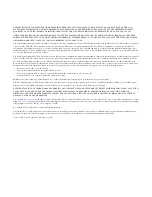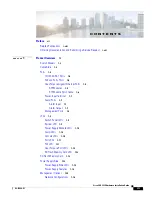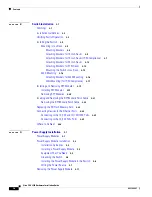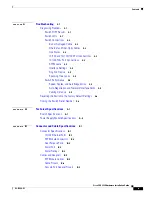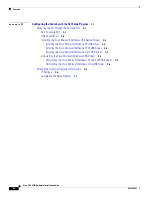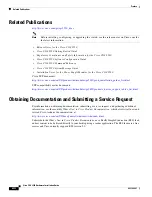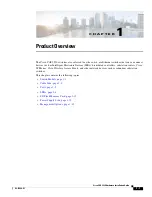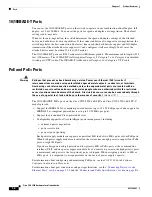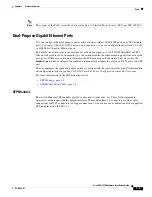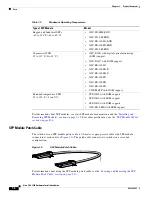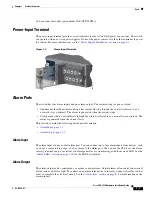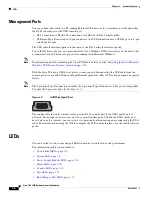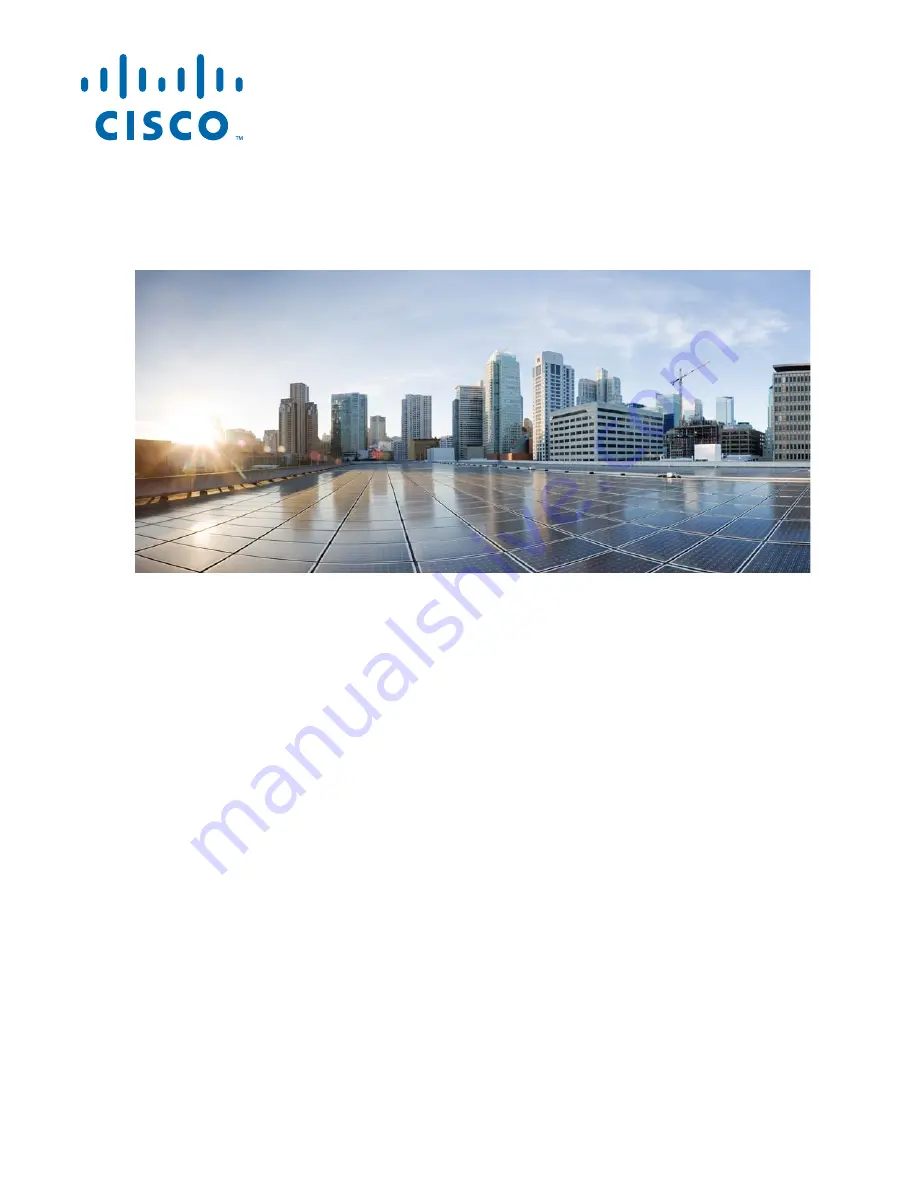
Cisco Systems, Inc.
www.cisco.com
Cisco has more than 200 offices worldwide.
Addresses, phone numbers, and fax numbers
are listed on the Cisco website at
www.cisco.com/go/offices.
Cisco CGS 2520 Hardware Installation
Guide
First Published: August 2011
Last Updated: January 2014
Part Number: OL-31444-01
Text Part Number: OL-31444-01