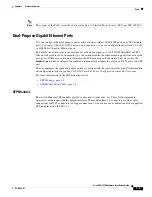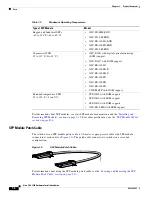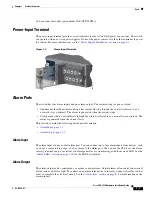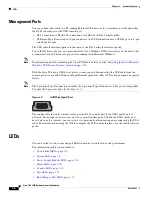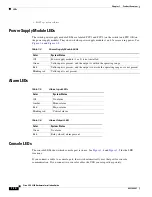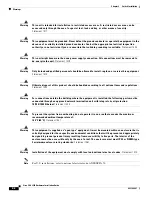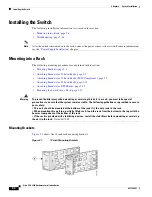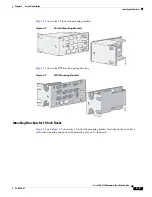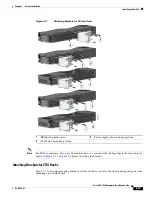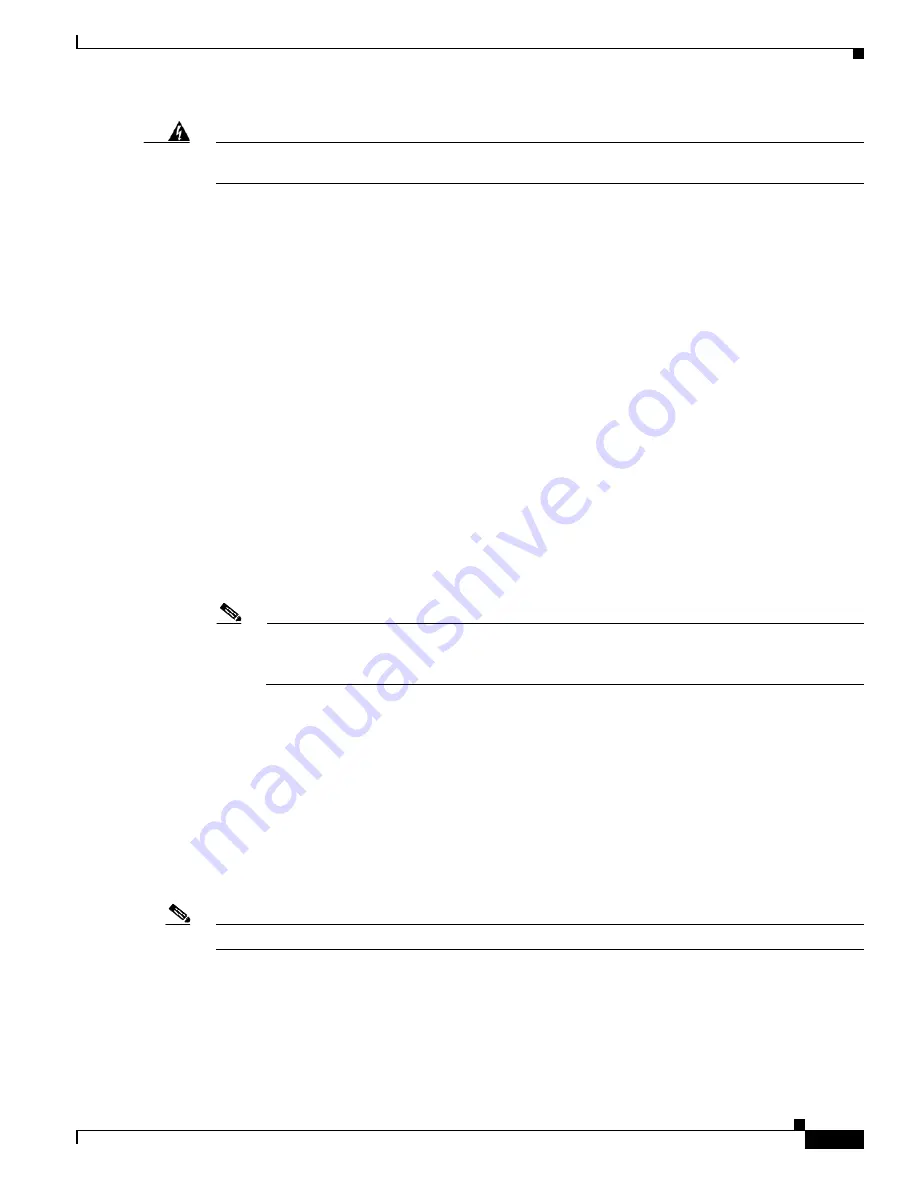
2-3
Cisco CGS 2520 Hardware Installation Guide
OL-31444-01
Chapter 2 Switch Installation
Installation Guidelines
Warning
To prevent airflow restriction, allow clearance around the ventilation openings to be at least:
1.75 in. (4.4 cm).
Statement 1076
Installation Guidelines
Before installing the switch, verify that these guidelines are met:
•
Cabling must be kept away from sources of electrical noise, such as radios, power lines, and
fluorescent lighting fixtures. Make sure that the cabling is away from other devices that might
damage the cables.
•
Operating environment is within the temperature ranges listed in the
“Switch Specifications” section
on page A-1
.
•
Relative humidity around the switch does not exceed 95 percent (noncondensing).
•
Altitude at the installation site is not higher than 10,000 feet.
•
For 10/100 and 10/100/1000 fixed ports, cable lengths from the switch to connected devices are not
more than 328 feet (100 meters).
•
For cable lengths for small-form-factor pluggable (SFP)-module connections, see the
“SFP Module
Cables” section on page B-4
and the module documentation.
•
Airflow around the switch and through the vents is unrestricted. To prevent overheating, the switch
must meet the minimum clearance of 1.75 inches (4.4 cm) at the top and bottom. For clearances
needed for wall mounting, see specifications in
“Wall-Mounting” section on page 2-16
.
Note
If the switch is installed in a closed or multirack assembly, take into consideration that the
temperature around the switch might be greater than normal room temperature and that special
accommodations in clearance must be made.
Verifying Switch Operation
Before installing the switch in a rack or on a wall, you should power on the switch and verify that the
switch passes the power-on self-test (POST).
To wire the switch to the power source, see the
“Power Supply Module Installation” section on page 3-2
.
When the switch begins POST, the System LED blinks green, and the other LEDs stay green. When the
switch passes POST, the System LED turns green. The other LEDs turn off and return to their operating
status. If the switch fails POST, the System LED is amber.
Note
Contact Cisco Systems immediately if your switch fails POST.
After a successful POST, disconnect the power from the switch.