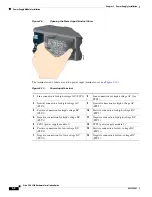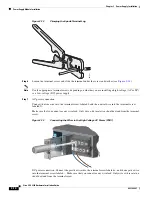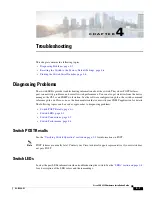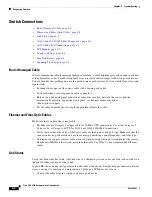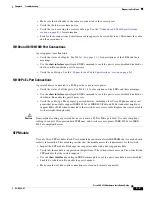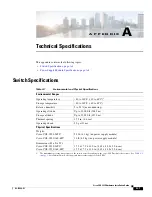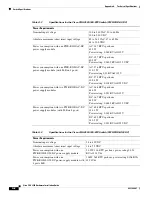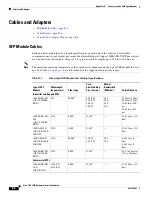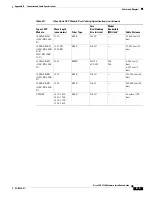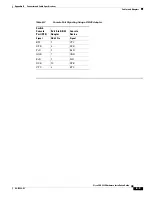4-4
Cisco CGS 2520 Hardware Installation Guide
OL-31444-01
Chapter 4 Troubleshooting
Diagnosing Problems
Interface Settings
Verify that the interface is not disabled or powered off. If an interface is manually shut down on either
side of the link, it does not come up until you re-enable the interface. Use the
show interfaces
privileged
EXEC command to see if the interface is error-disabled, disabled, or shut down on either side of the
connection. If needed, re-enable the interface.
Ping End Device
Ping from the directly connected switch first, and then work your way back port by port, interface by
interface, trunk by trunk, until you find the source of the connectivity issue. Make sure that each switch
can identify the end device MAC address in its Content-Addressable Memory (CAM) table.
Spanning Tree Loops
STP loops can cause serious performance issues that look like port or interface problems.
A unidirectional link can cause loops. It occurs when the traffic sent by the switch is received by the
neighbor, but the traffic from the neighbor is not received by the switch. A broken cable, other cabling
problems, or a port issue could cause this one-way communication.
You can enable UniDirectional Link Detection (UDLD) on the switch to help identify unidirectional link
problems. For information about enabling UDLD on the switch, see the “Understanding UDLD” section
in the switch software configuration guide on Cisco.com.
Switch Performance
•
Speed, Duplex, and Auto-Negotiation, page 4-4
•
Auto-Negotiation and Network Interface Cards, page 4-5
•
Cabling Distance, page 4-5
Speed, Duplex, and Auto-Negotiation
Port statistics that show a large amount of alignment errors, Frame Check Sequence (FCS), or late
collisions errors, might mean a speed or duplex mismatch.
A common issue occurs when duplex and speed settings are mismatched between two switches, between
a switch and a router, or between the switch and a workstation or server. Mismatches can happen when
manually setting the speed and duplex or from auto-negotiation issues between the two devices.
To maximize switch performance and to ensure a link, follow one of these guidelines when changing the
duplex or the speed settings.
•
Let both ports autonegotiate both speed and duplex.
•
Manually set the speed and duplex parameters for the interfaces on both ends of the connection.
•
If a remote device does not autonegotiate, use the same duplex settings on the two ports. The speed
parameter adjusts itself even if the connected port does not autonegotiate.