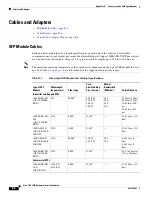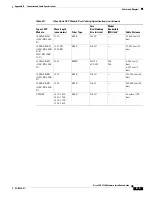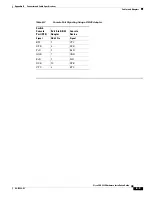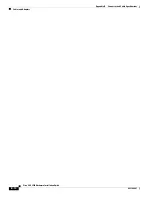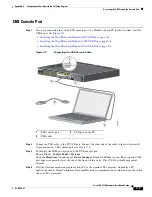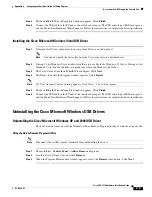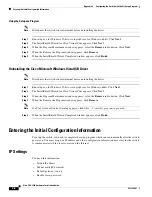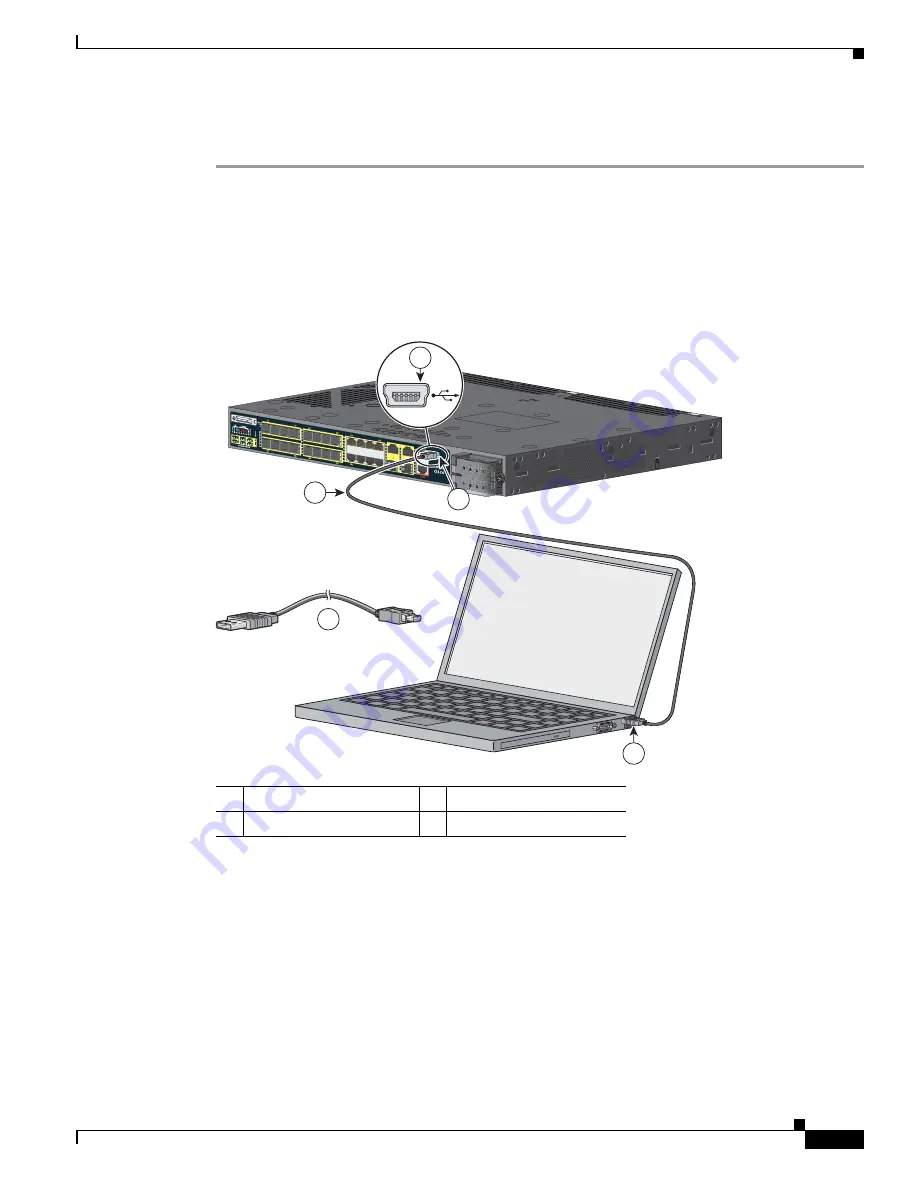
C-3
Cisco CGS 2520 Hardware Installation Guide
OL-31444-01
Appendix C Configuring the Switch with the CLI Setup Program
Accessing the CLI Through the Console Port
USB Console Port
Step 1
If you are connecting the switch USB console port to a Windows-based PC for the first time, install a
USB driver. See
Figure C-2
.
•
Installing the Cisco Microsoft Windows XP USB Driver, page C-4
•
Installing the Cisco Microsoft Windows 2000 USB Driver, page C-4
•
Installing the Cisco Microsoft Windows Vista USB Driver, page C-5
Figure C-2
Connecting the USB Console Cable
Step 2
Connect an USB cable to the PC USB port. Connect the other end of the cable to the switch mini-B
(5-pin-connector) USB console port (see
Figure C-2
).
Step 3
To identify the COM port assigned to the USB console port:
Choose
Start
>
Control Panel
>
Systems
Click the
Hardware
tab and choose
Device Manager
. Expand the
Ports
section. The assigned COM
port appears in parenthesis at the end of the line with this entry: Cisco USB System Management
Console.
Step 4
Start the terminal-emulation program on the PC or the terminal. The program, frequently a PC
application such as HyperTerminal or ProcommPlus, makes communication possible between the switch
and your PC or terminal.
1
USB console port
3
USB port on the PC
2
USB cable
C isco C G S 2520
207240
3
2
2
1
1