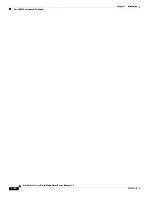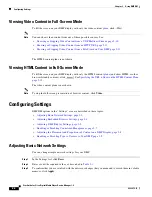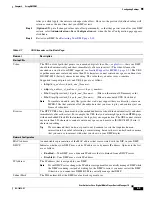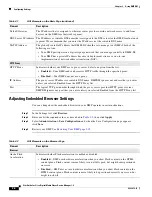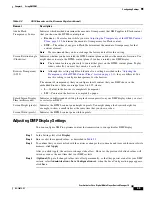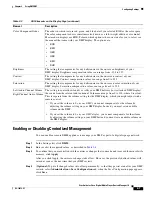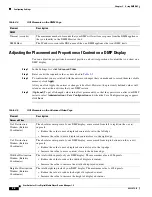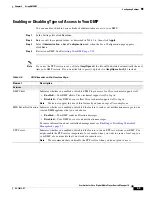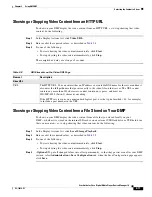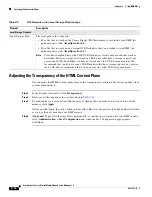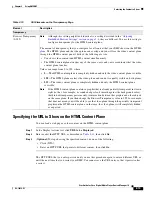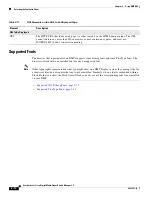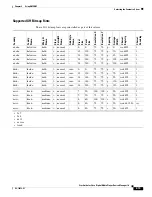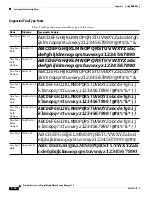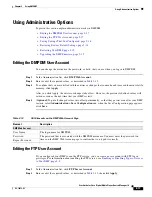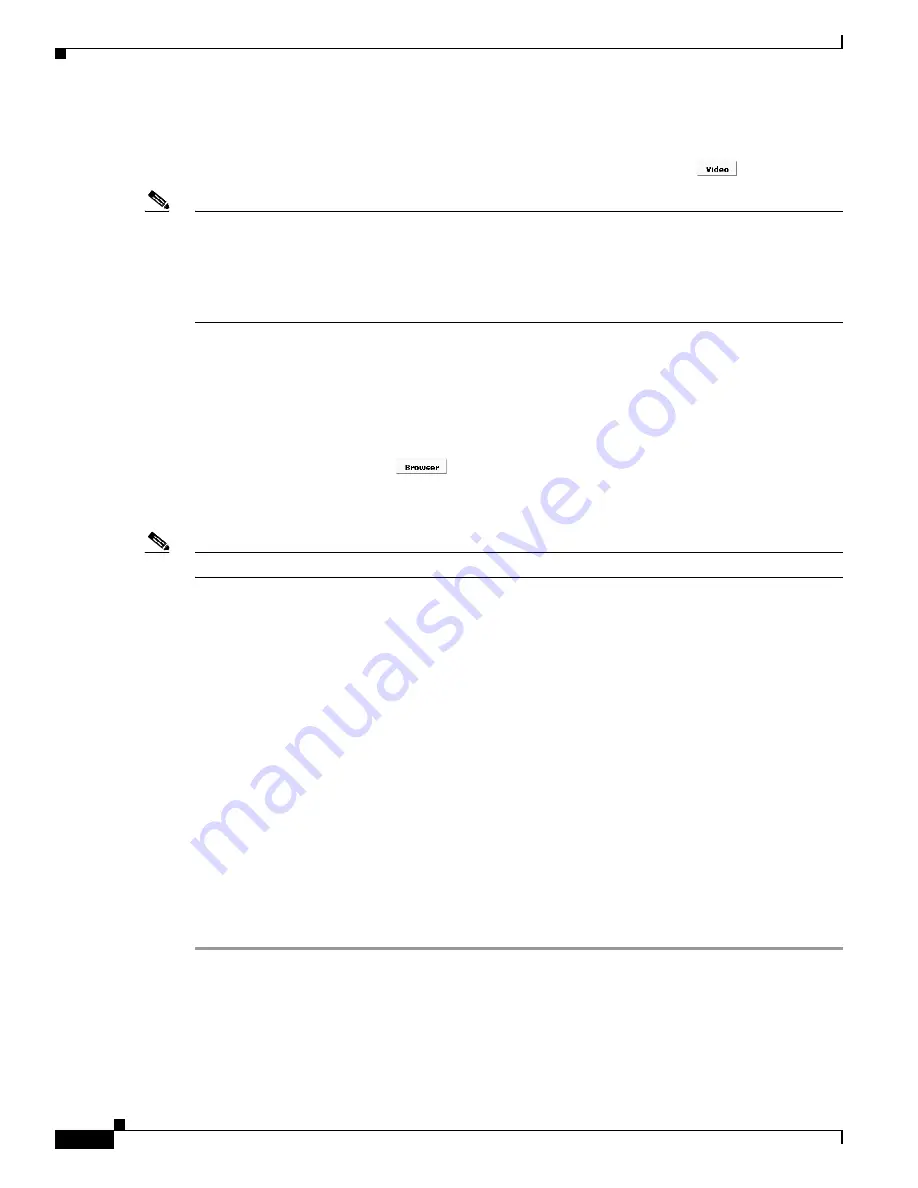
2-2
User Guide for Cisco Digital Media Player Device Manager 1.0
OL-12472-01
Chapter 2 Using DMPDM
Configuring Settings
Viewing Video Content in Full-Screen Mode
To fill the screen on your DMP display with
only
the video content
plane
, click
.
Note
You can show video content from any of three possible sources. See:
•
Showing or Stopping Video Content from a UDP Multicast Stream, page 2-10
.
•
Showing or Stopping Video Content from an HTTP URL, page 2-11
.
•
Showing or Stopping Video Content from a File Stored on Your DMP, page 2-11
.
The HTML content plane is not shown.
Viewing HTML Content in Full-Screen Mode
To fill the screen on your DMP display with
only
the HTML content
plane
(and show HTML or other
browser-friendly content), click
. See
Specifying the URL to Show on the HTML Content Plane,
page 2-13
.
The video content plane is not shown.
Note
To stop the full-screen presentation of browser content, click
Video
.
Configuring Settings
DMPDM options in the “Settings” area are described in these topics:
•
Adjusting Basic Network Settings, page 2-2
•
Adjusting Embedded Browser Settings, page 2-4
•
Adjusting DMP Display Settings, page 2-5
•
Enabling or Disabling Centralized Management, page 2-7
•
Adjusting the Placement and Proportions of Content on a DMP Display, page 2-8
•
Enabling or Disabling Types of Access to Your DMP, page 2-9
Adjusting Basic Network Settings
You can change simple network settings for your DMP.
Step 1
In the Settings list, click
Basic
.
Step 2
Enter or edit the required values, as described in
Table 2-1
.
Step 3
To confirm that you are satisfied with the entries or changes that you made and to record them in volatile
memory, click
Apply
.