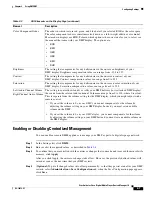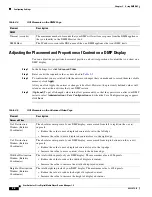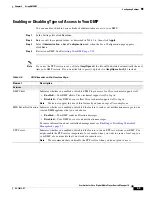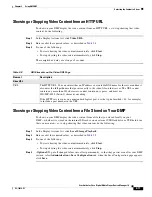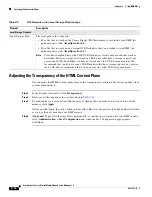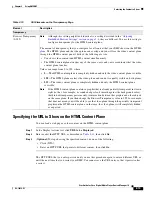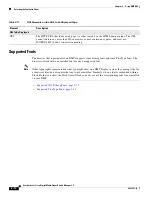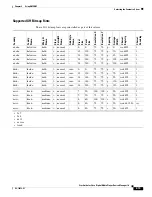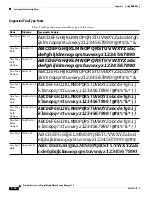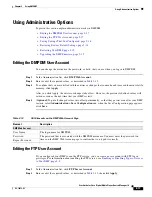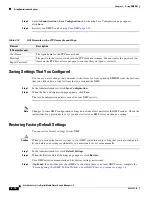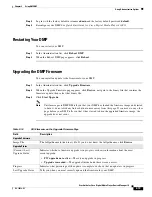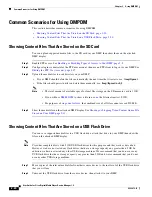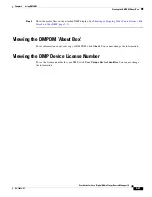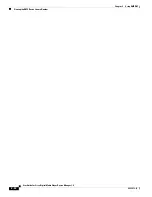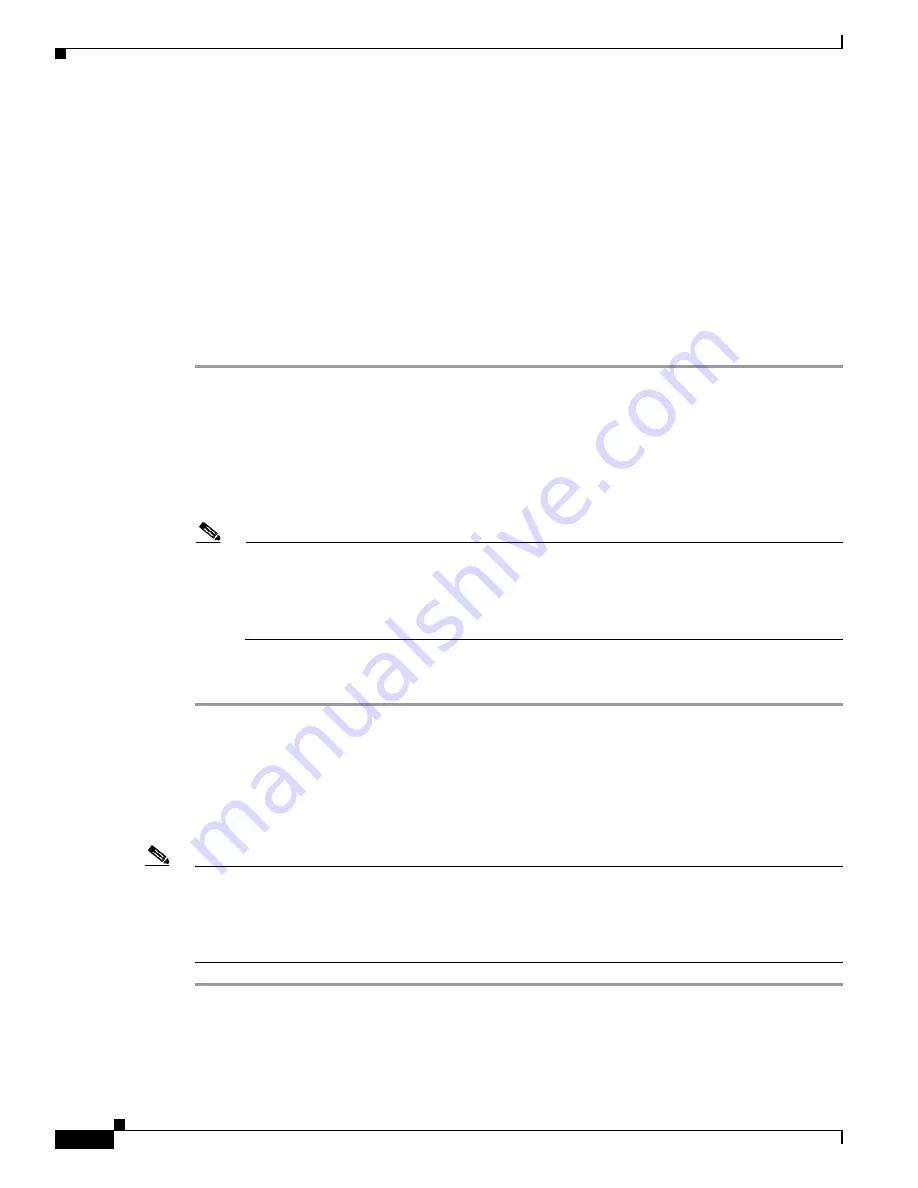
2-20
User Guide for Cisco Digital Media Player Device Manager 1.0
OL-12472-01
Chapter 2 Using DMPDM
Common Scenarios for Using DMPDM
Common Scenarios for Using DMPDM
This section describes common scenarios for using DMPDM:
•
Showing Content Files That Are Stored on the SD Card, page 2-20
•
Showing Content Files That Are Stored on a USB Flash Drive, page 2-20
Showing Content Files That Are Stored on the SD Card
You can upload supported media files to the SD card in your DMP, then show them on the attached
DMP display.
Step 1
Enable FTP access. See
Enabling or Disabling Types of Access to Your DMP, page 2-9
.
Step 2
Configure login credentials for the FTP user account, then use an FTP client to log in to your DMP. See
Editing the FTP User Account, page 2-17
.
Step 3
Upload the media files to a subdirectory on your DMP:
•
If your DMP should delete the files automatically the next time that it restarts, use:
/tmp/ftproot
.
•
If the files should persist until you delete them manually, use:
/tmp/ftproot/usb_1
.
Note
•
The total amount of available space for local file storage on the SD memory card is 1 GB.
•
If you will use
DMM-DSM
to show a file in a
zone
, the filesize limit is 1.9 GB.
•
For purposes of
stage-one failover
, the combined size of all files cannot exceed 900 MB.
Step 4
Show the media files on the attached DMP display. See
Showing or Stopping Video Content from a File
Stored on Your DMP, page 2-11
.
Showing Content Files That Are Stored on a USB Flash Drive
You can save supported media files to a USB flash drive, attach that drive to your DMP, then show the
files on the attached DMP display.
Note
Cisco has completed tests with 2 GB USB flash drives for this purpose and they work as described.
However, we have not tested any flash drives that have a storage capacity any greater than 2 GB. In
addition, we have not tested any other USB storage medium. We recommend that you do not use any
USB flash drive that has a storage capacity any greater than 2 GB and we recommend that you do not
use any other USB storage medium.
Step 1
Move copies of the relevant media files from their source device to the root level of the USB flash drive
that you will use.
Step 2
Unmount the USB flash drive from the source device, then attach it to your DMP.