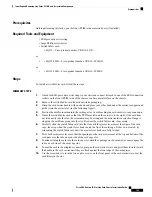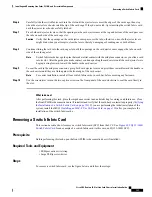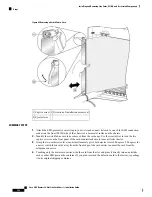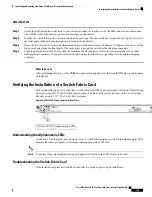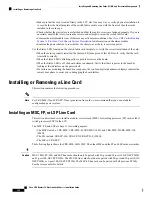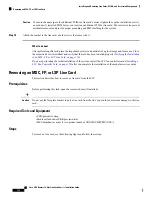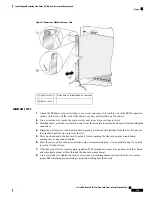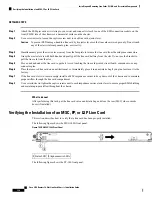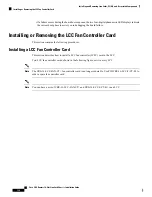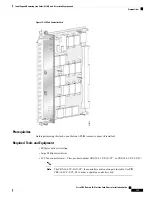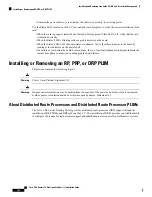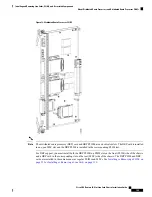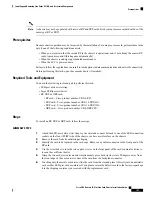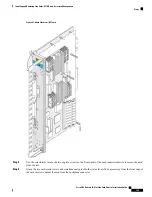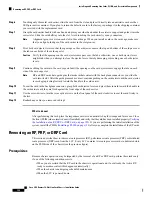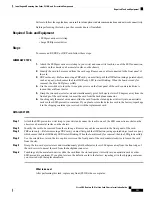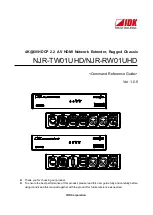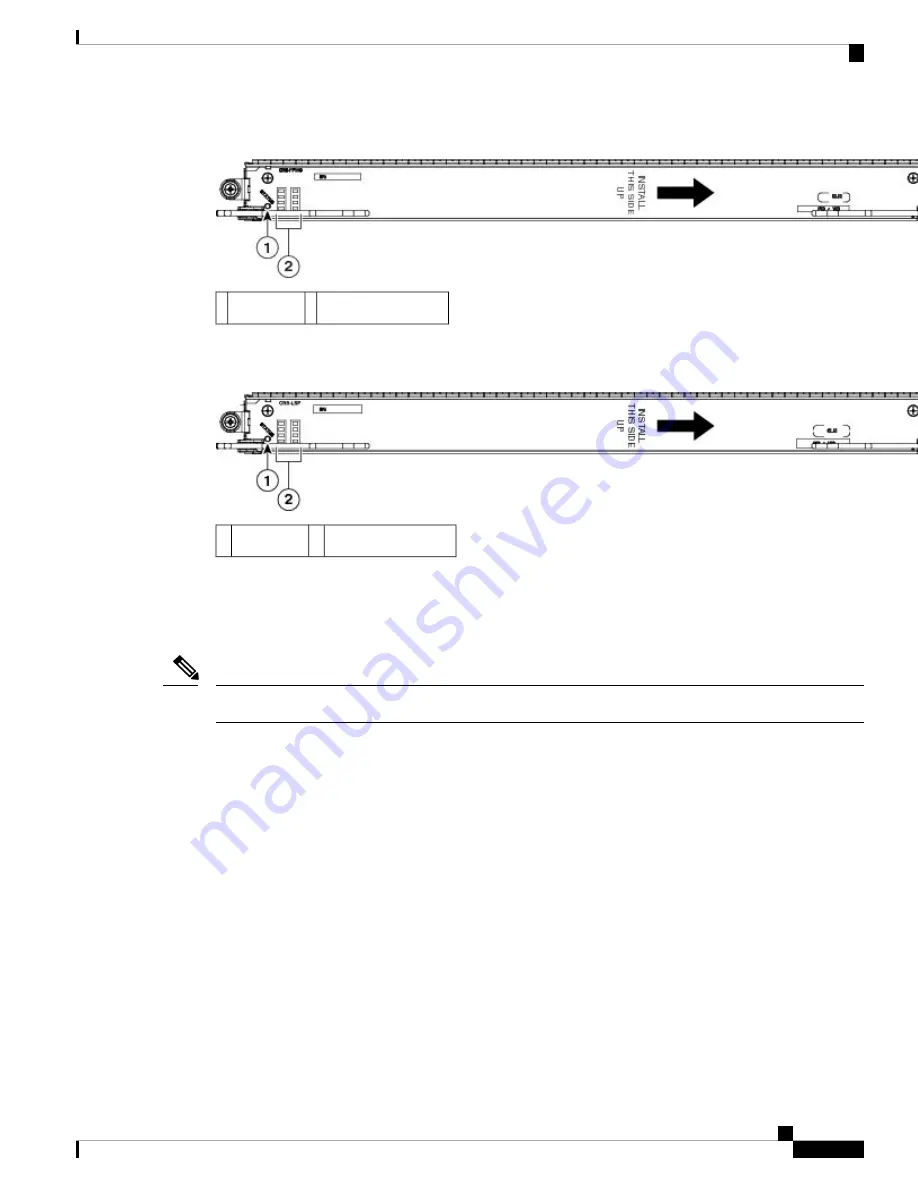
Figure 73: CRS-FP140 Front Panel
Alphanumeric LEDs
2
Status LED
1
The following figure shows the CRS-LSP front panel.
Figure 74: CRS-LSP Front Panel
Alphanumeric LEDs
2
Status LED
1
Understanding the Alphanumeric LEDs
At one end of the faceplate, near an ejector lever, an MSC has two four-digit alphanumeric LED displays that
show a sequence of messages indicating the state of the card.
It is normal for some displayed messages to appear too briefly in the LED display to be read.
Note
Troubleshooting the MSC, FP, or LSP Card
If the installed or replaced line card fails to operate or to power up on installation:
• Make sure that the card is seated firmly into the LCC slot. One easy way to verify physical installation
is to see whether the front faceplate of the card is even with the fronts of the other cards installed in the
card cage.
• Check whether the ejector levers are latched and that the captive screws are fastened properly. If you are
uncertain, unlatch the levers, loosen the screws, and attempt to reseat the card.
• Examine the LCC alarm module to see if there are any active alarm condition. See
Routing System 16-Slot Line Card Chassis System Description
for information on the alarm module.
• Examine the LCC power shelves to see whether the chassis, as a whole, is receiving power.
Use the Status LED, located on the line card faceplate, to verify the correct installation of the line card:
• When the card is properly installed, the Status LED turns green. If this LED is off, verify that the card
is installed correctly.
Cisco CRS Routers 16-Slot Line Card Chassis Installation Guide
137
Installing and Removing Line Cards, PLIMs, and Associated Components
Understanding the Alphanumeric LEDs