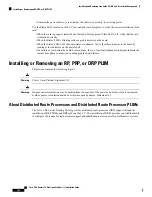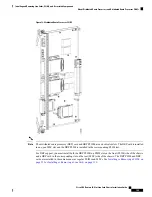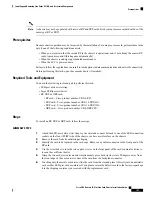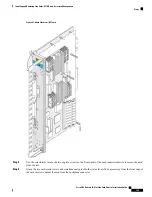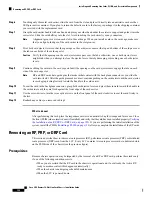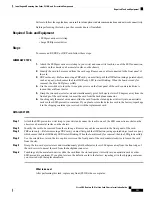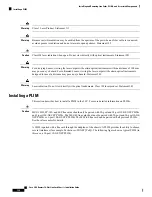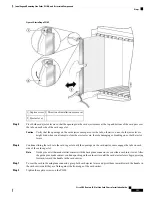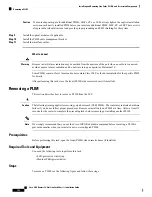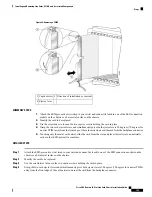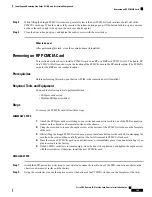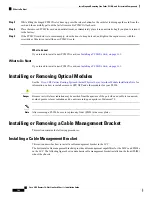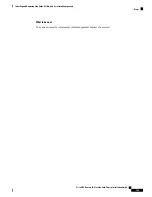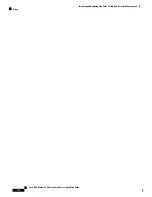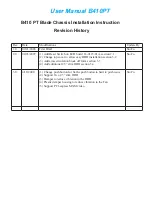Figure 85: Installing a PLIM
Direction of installation or removal
3
Captive screw
1
Ejector lever
2
Step 5
Pivot both card ejector levers so that the openings on the card ejector cams at the top and bottom of the card pass over
the tabs on each side of the card cage slot.
Verify that the openings on the card ejector cams pass over the tabs; otherwise, one or both ejector levers
might bind when you attempt to close the ejector levers, thereby damaging or breaking one or both ejector
levers.
Caution
Step 6
Continue sliding the card into the card cage slot until the openings on the card ejector cams engage the tabs on each
side of the card cage slot.
Guide pins exist that make initial contact with the backplane connector as you slide a card into its slot. After
the guide pins make contact, continue pushing on the card carrier until the card ejector levers begin pivoting
forward, toward the handle in the card carrier.
Note
Step 7
To seat the card in the midplane connector, grasp both card ejector levers and pivot them inward toward the handle in
the card carrier until they are flush against the front edge of the card carrier.
Step 8
Tighten the captive screws on the PLIM.
Cisco CRS Routers 16-Slot Line Card Chassis Installation Guide
157
Installing and Removing Line Cards, PLIMs, and Associated Components
Steps