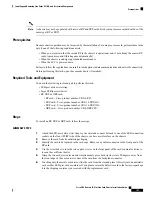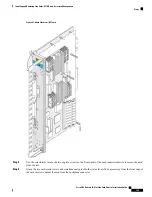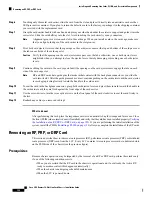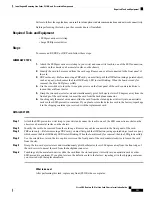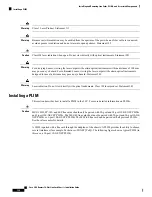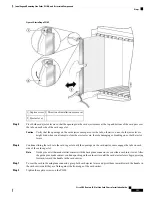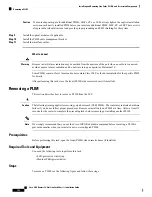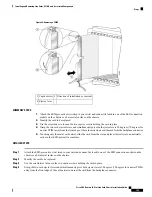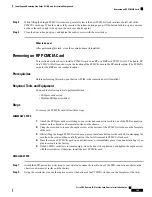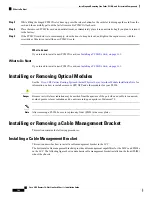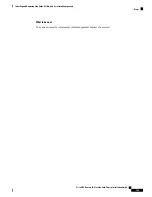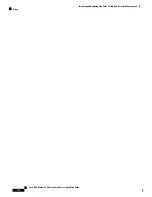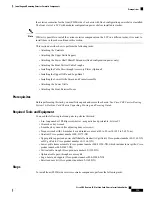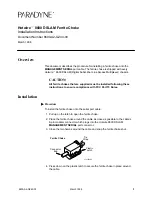Port Status LED:
•
On—Port is logically active and the laser is on.
•
• Off—Port is not active.
Installing or Removing a Card-Based Hard Drive
This section includes the following topics:
Installing a Hard Drive
This section describes how to install a hard drive in an RP or a DRP PLIM. Hard drives are available as an
option on both the RP and DRP PLIM and are installed in the same manner. For more detailed information
on the hard drives, see
About Hard Drives and PCMCIA Cards, on page 111
. The following figure shows the
hard drive location on the RP card. (The hard drive for the DRP PLIM is in a similar location.)
Figure 88: RP Card Hard Drive Location
Hard drive door (slot 1)
1
Prerequisites
Before performing this task, open the cosmetic doors (if installed).
Required Tools and Equipment
• ESD-preventive strap
• Medium flat-head screwdriver
• Hard drive
Steps
To install a hard drive, follow these steps:
SUMMARY STEPS
1.
Attach the ESD-preventive wrist strap to your wrist and connect its leash to one of the ESD connection
sockets on the chassis or a bare metal surface on the chassis.
2.
Use the screwdriver to loosen the captive screws at the left and right of the hard drive door on the faceplate
of the card. If needed, use a screwdriver on the captive screws.
3.
Remove the hard drive door and set it carefully aside.
4.
Carefully align the hard drive sled (attached to the hard drive), and slowly insert it into the hard drive slot.
Cisco CRS Routers 16-Slot Line Card Chassis Installation Guide
161
Installing and Removing Line Cards, PLIMs, and Associated Components
Installing or Removing a Card-Based Hard Drive