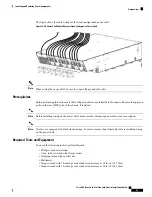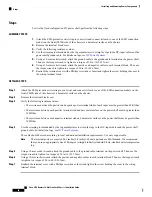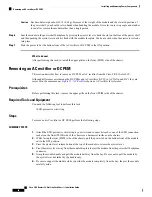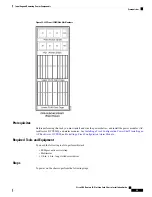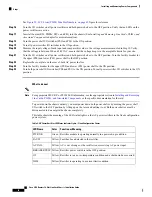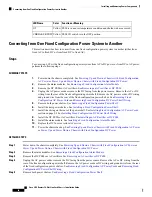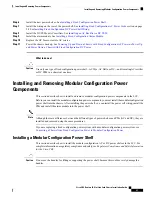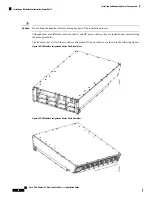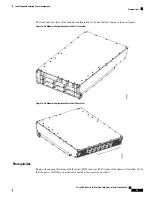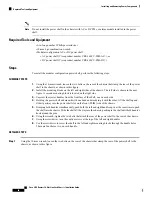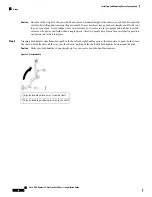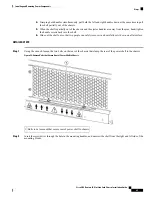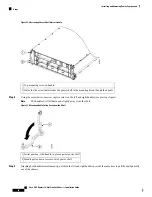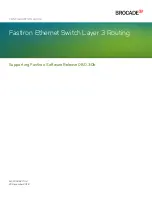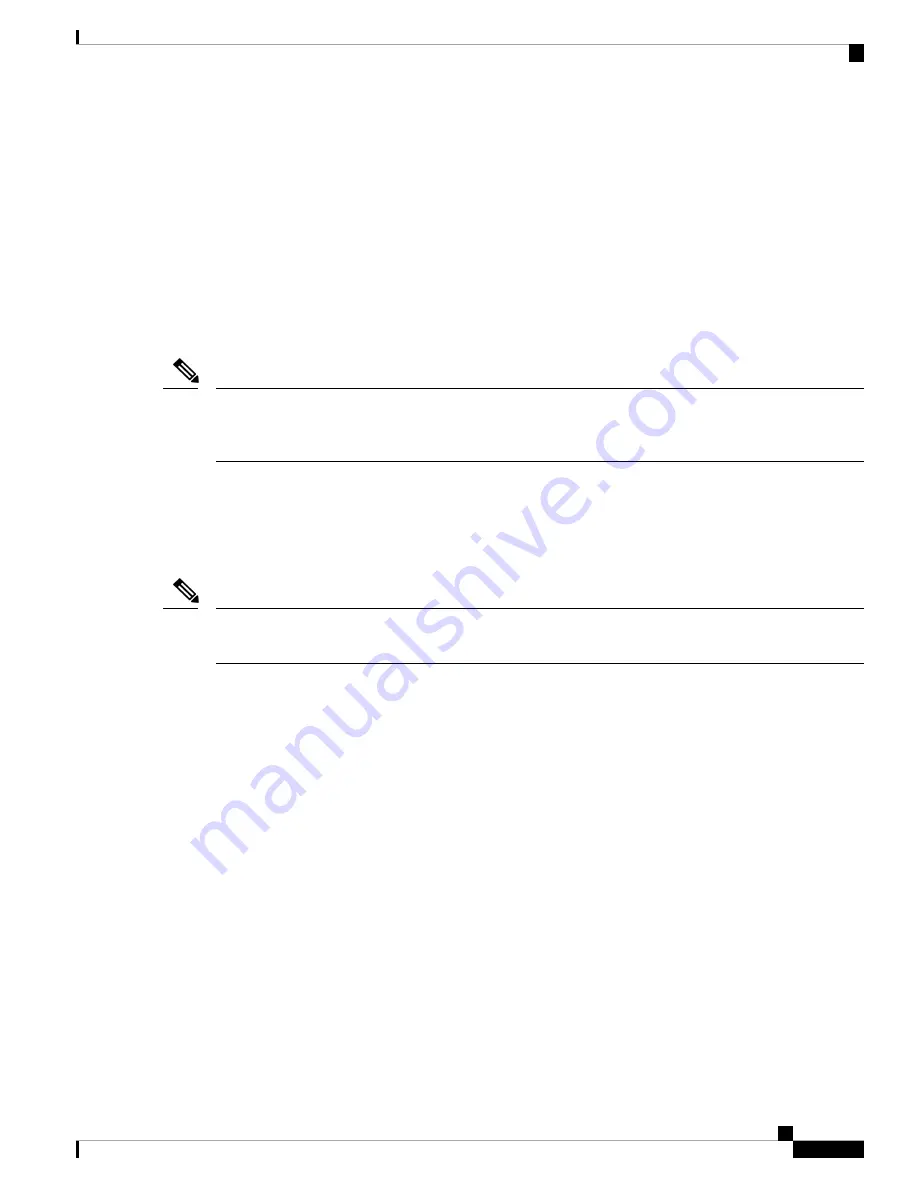
Power Up and Power Down a Chassis with Fixed Configuration DC Power
This section describes how to power up and power down an LCC with fixed configuration DC power shelves
installed. For details on the chassis power systems, see
and
.
Each power shelf in the LCC has its own I/O switch for shelf power cutoff. The LCC as a whole does not
have a single power switch that powers the entire chassis and all its components up and down. Power shelf
linkage cuts power to the chassis as a whole when both power shelves are turned off.
Most components on the chassis, such as the power shelves, power modules, alarm modules, and fan trays,
can be removed or installed in the chassis while it is running. Although it is possible to install or remove a
power shelf while the chassis is running, it is recommended to remove power from the chassis completely, if
possible, for service protection and safety.
Although the chassis can be powered on by switching on the two power shelf I/O switches (if all individual
power rectifier I/O switches are in the ON position), this method draws a large power surge on start-up. We
recommend following the procedure outlined below to power the chassis on and off.
Note
Prerequisites
Before performing this task, you must install and wire the power shelves, install the DC PEMs and alarm
modules. See
Installing a Fixed Configuration Power Shelf
Installing an AC Rectifier or DC PEM
, and
Installing a Fixed Configuration Alarm Module
. Wiring at the BDFB or at the power plant should be complete.
Make sure all PEM, power shelf, and power source circuit breakers and switches are turned off (or open)
before you wire the power shelves.
Note
Required Tools and Equipment
• ESD-preventive wrist strap
• Multimeter
Steps
To power on the chassis, perform the following steps:
SUMMARY STEPS
1.
Attach the ESD-preventive wrist strap to your wrist and connect its leash to one of the ESD connection
sockets on the front (PLIM) side of the chassis or a bare metal surface on the chassis.
2.
Verify that the safety ground wiring is connected to the upper (PS0) and lower (PS1) power shelves.
3.
Make sure that the facility power breakers for the upper (PS0) and lower (PS1) power shelves are in
the OFF position.
4.
Make sure all the I/O switches are in an OFF position. That is, make sure all power levers are pulled
out. There are total of six power levers for the DC PEMs (one for each of the six DC PEMs) and two
power levers for the DC power shelves (one for each power shelf).
Cisco CRS Routers 16-Slot Line Card Chassis Installation Guide
53
Installing and Removing Power Components
Power Up and Power Down a Chassis with Fixed Configuration DC Power