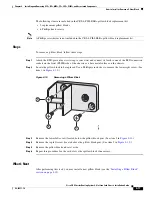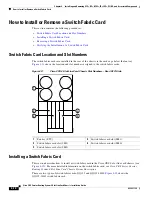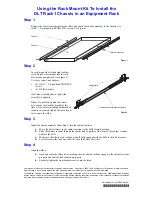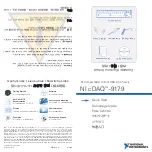4-30
Cisco CRS Carrier Routing System 4-Slot Line Card Chassis Installation Guide
OL-10971-10
Chapter 4 Installing and Removing SFCs, RPs, MSCs, FPs, LSPs, PLIMs, and Associated Components
How to Install or Remove a Route Processor Card
Required Tools and Equipment
You need the following tools to perform this task:
•
ESD-preventive wrist strap
•
Large (number 1) Phillips screwdriver
Steps
To remove an RP card, follow these steps:
Step 1
Attach the ESD-preventive wrist strap to your wrist and connect its leash to one of the ESD connection
sockets on the front (PLIM) side of the chassis or a bare metal surface on the chassis.
Step 2
Identify the card to be removed from the card cage. Remove any cables connected to the front panel of
the card.
Step 3
PRP cards only—Before removing a PRP card, you must first push the OIR button (using a pointed
object such as a pen), which causes the blue OIR Ready LED to start blinking. When the board is ready
for removal, the blue LED glows solidly.
Step 4
Use the screwdriver to turn the two captive screws on the front panel of the card counterclockwise to
loosen the card from the slot.
Step 5
Grasp the two card ejector levers and simultaneously pivot both ejector levers 90 degrees away from the
front edge of the card carrier to unseat the card from the backplane connector.
Step 6
Touching only the metal card carrier, slide the card from the slot and place it directly into an antistatic
sack or other ESD-preventive container. If you plan to return the defective card to the factory, repackage
it in the shipping container you received with the replacement card.
Verifying the Installation of an RP or PRP Card
This section describes how to verify and troubleshoot the installation of a route processor (RP)
orperformance route processor (PRP) card in the Cisco CRS 4-slot line card chassis. For more detailed
information on the RP or PRP card, see
Cisco CRS Series Carrier Routing System 4-Slot Line Card
Chassis System Description
.
This section describes how to verify that the card has been properly installed. Status indicators on the
RP front panel include:
•
Alphanumeric LED display
•
Status OK LED
•
Active/Standby LED