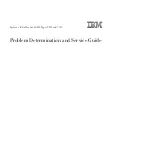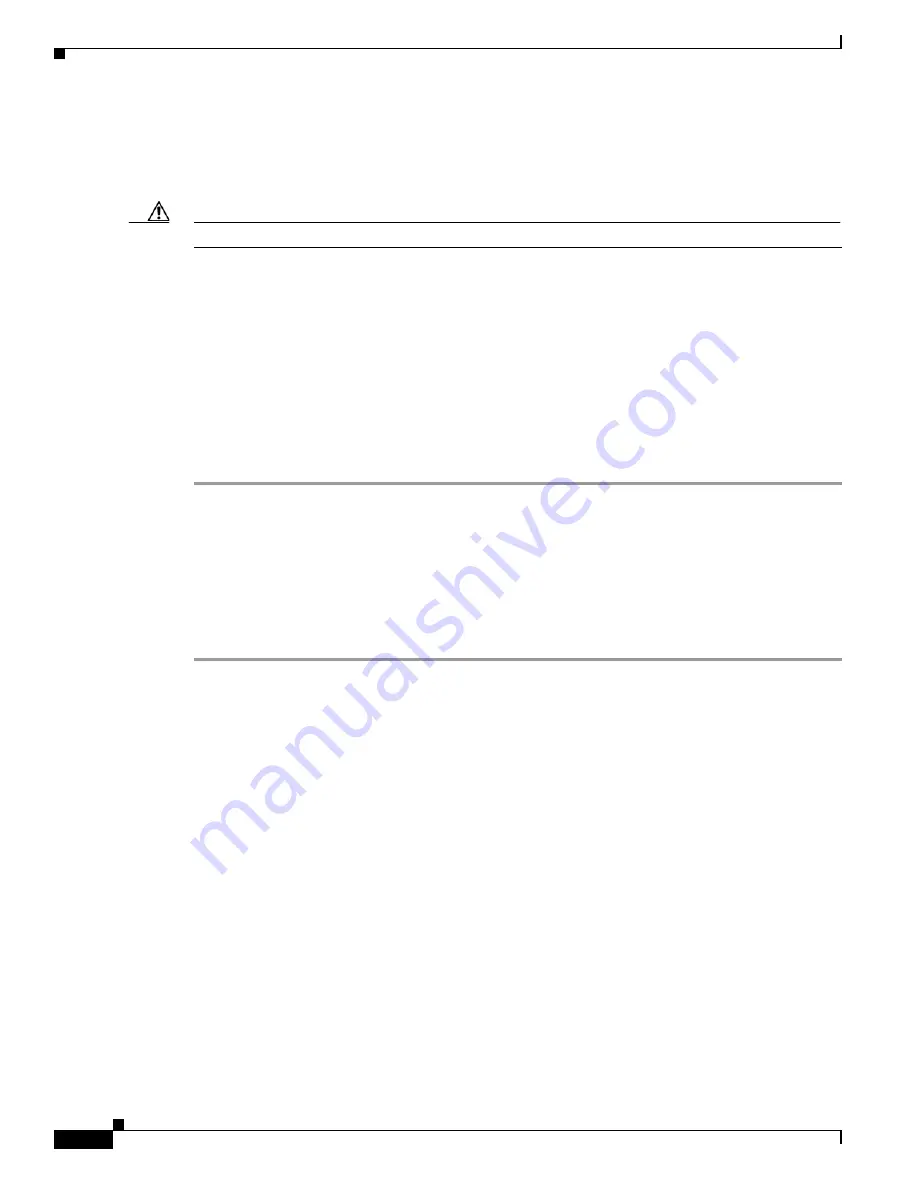
3-10
Cisco CRS Carrier Routing System 4-Slot Line Card Chassis Installation Guide
OL-10971-10
Chapter 3 Installing and Removing Air Circulation Components
How to Install or Remove Air Circulation Components
Prerequisites
Before performing this task, you must first remove the lower chassis grille and power tray air filter cover
(see the
“Installing a Power Tray Air Filter” section on page 3-10
).
Caution
Never operate the line card chassis without an air filter. Doing so can damage the hardware.
Required Tools and Equipment
You need the following tools to perform this task:
•
ESD-preventive wrist straps
•
Large flat-blade screwdriver
Steps
To remove the chassis air filter, follow these steps:
Step 1
Attach the ESD-preventive wrist strap to your wrist and connect its leash to one of the ESD connection
sockets on the front (PLIM) side of the chassis or a bare metal surface on the chassis.
Step 2
Unscrew the two captive screws that connect the air intake grille to the front (PLIM) side of the chassis.
Step 3
Set the air intake grille carefully aside.
Step 4
Grasp the air filter and carefully slide it from the slot. Set the air filter carefully aside.
Step 5
Install the replacement air filter (if necessary). See the
“Installing the Chassis Air Filter” section on
page 3-7
.
What to Do Next
After performing this task, replace the lower chassis grille (see the
“Installing a Power Tray Air Filter”
section on page 3-10
) and the front cover plates.
Installing a Power Tray Air Filter
This section describes how to install a power tray air filter for the Cisco CRS 4-slot line card chassis.
For further information, see the
“About Line Card Chassis Airflow” section on page 3-1
. For complete
information on regulatory compliance and safety, see
Cisco CRS Carrier Routing System Regulatory
Compliance and Safety Information
.
The power tray has a serviceable air filter that is inserted into the lower chassis grille, just in front of the
power tray (see item 4 in
Figure 3-7
).