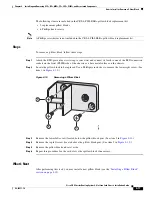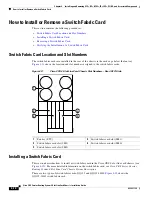Reviews:
No comments
Related manuals for CRS

kvm-tec SMARTflex 6021
Brand: Ihse Pages: 4

Zumo
Brand: Pololu Corporation Pages: 12

MT850A
Brand: Black Box Pages: 7

MB21
Brand: Haivision Pages: 29

PXI-1036DC
Brand: National Instruments Pages: 62

Chopin Pro
Brand: InWin Pages: 5

2001-21
Brand: Cross Technologies Pages: 5

Super LANBOY
Brand: Antec Pages: 27