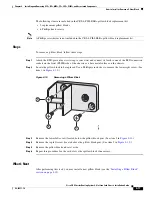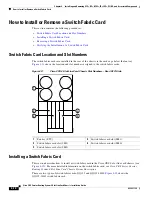4-24
Cisco CRS Carrier Routing System 4-Slot Line Card Chassis Installation Guide
OL-10971-10
Chapter 4 Installing and Removing SFCs, RPs, MSCs, FPs, LSPs, PLIMs, and Associated Components
How to Install or Remove a Route Processor Card
Understanding the LEDs
Alphanumeric LEDs
At one end of the faceplate, near an ejector lever, a switch fabric card has an alphanumeric LED display
that shows a sequence of messages indicating the state of the card.
Note
It is normal for some displayed messages to appear too briefly in the LED display to be read.
Status LEDs
Use the status LEDs, located on the switch fabric card faceplate, to verify the correct installation of the
card:
•
When the card is properly installed, the Status LED turns green. If this LED is off, make sure that
the card is installed correctly.
•
When the Status is blinking yellow, a problem exists on the board.
•
When the Status is off, the board state is unknown. Verify that there is power to the board by looking
at the indicators on the power module.
•
If there is a failure during the board boot sequence, the two-row, four-character alphanumeric
display indicates the current boot phase, to assist you in debugging the board failure.
Troubleshooting the Switch Fabric Card
If the installed or replaced switch fabric card fails to operate or to power up on installation:
•
Make sure that the card is seated firmly in the Cisco CRS 4-slot line card chassis slot. One easy way
to verify physical installation is to see whether the front faceplate of the switch fabric card is even
with the fronts of the other cards installed in the card cage.
•
Check whether the ejector levers are latched and that the captive screws are fastened properly. If
you are uncertain, unlatch the levers, loosen the screws, and attempt to reseat the switch fabric card.
•
Examine the alarm LEDs to see if there are any active alarm conditions.
•
Examine the power shelves to see whether the chassis, as a whole, is receiving power.
How to Install or Remove a Route Processor Card
This section contains the following procedures:
•
Location and Slot Numbers for the RPs, MSCs, FPs, LSPs, and PLIMs, page 4-25
•
Installing an RP or PRP Card, page 4-26
•
Removing an RP or PRP Card, page 4-29
•
Verifying the Installation of an RP or PRP Card, page 4-30
•
Installing a PCMCIA Card, page 4-51
•
Removing an RP PCMCIA Card, page 4-52