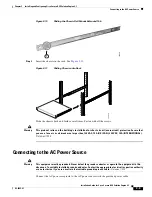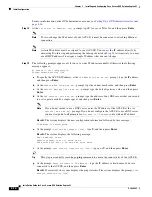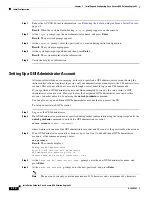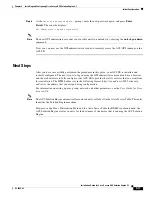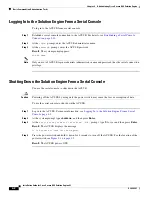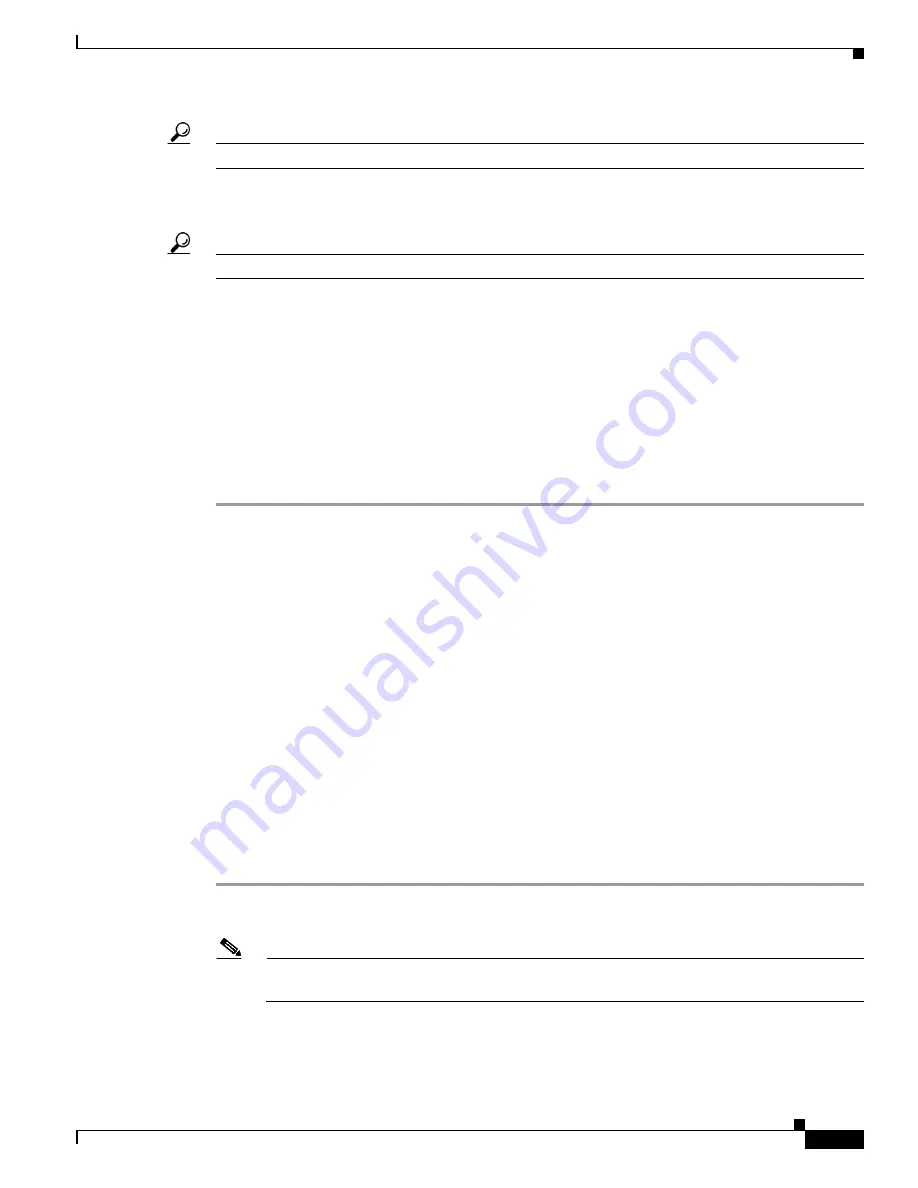
3-11
Installation Guide for Cisco Secure ACS Solution Engine 4.1
OL-9969-03
Chapter 3 Installing and Configuring Cisco Secure ACS Solution Engine 4.1
Initial Configuration
Tip
You may also use a serial concentrator connection, if desired.
Step 2
Power on ACS SE and the console, and open your terminal emulation communication software on the
console.
Tip
See
Figure 1-2 on page 1-4
for the location of the power switch on the ACS SE.
Step 3
Set your terminal emulation communication software to operate with the following settings:
•
Baud = 115200
•
Databits = 8
•
Parity = N
•
Stops = 1
•
Flow control = None
•
Terminal emulation type = ANSI
Result
:
The
login:
prompt appears.
Configuring ACS SE
You must configure the ACS SE when you boot the system for the first time, and whenever you re-image
the system.
Before you begin to configure the solution engine, you should have the following information:
•
Network hostname of the solution engine.
•
DNS domain name.
•
Administrator name and password.
•
Database password.
•
Whether you will enable DHCP (enabling DHCP is not recommended).
•
IP, netmask, and gateway addresses you will assign to the ACS SE.
•
Whether you will be using NTP synchronization and, if yes, the address of the NTP server.
To configure the ACS SE:
Step 1
Establish a serial console connection to the ACS SE; for details see
Establishing a Serial Console
Connection, page 3-10
.
Note
If the ACS SE is not configured (that is, it is new or has been re-imaged) the system displays the
system information, including the software version.
Step 2
Confirm that the following information appears above the
login:
prompt:
Cisco Secure ACS: [version number]
Appliance Management Software: [version number]