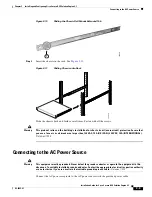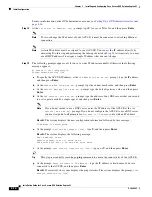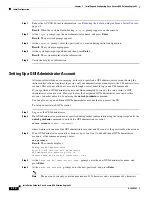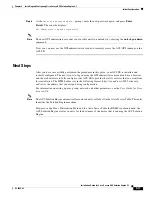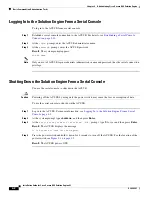3-13
Installation Guide for Cisco Secure ACS Solution Engine 4.1
OL-9969-03
Chapter 3 Installing and Configuring Cisco Secure ACS Solution Engine 4.1
Initial Configuration
Note
The new password must contain a minimum of 6 characters, and include a mix of at least three
character types (uppercase letters, lowercase letters, digits, and special characters). Each of the
following examples is acceptable:
1PaSsWoRd, *password44, Pass*word
. The password cannot
contain the account name.
Step 9
At the
Enter new password again:
prompt, type the new ACS SE password, and then press
Enter
.
Result
:
The system displays the following message on the console:
Password is set successfully.
Administrator name is set to
xxx
.
Step 10
The following prompt appears for the new database password:
Please enter the Encryption Password for the Configuration Store.
Please note this is different from the administrator account,
it is used to encrypt the Database.
Type the new database password and press
Enter
.
Note
The new password must contain a minimum of 6 characters, and it must include a mix of at least
three character types (uppercase letters, lowercase letters, digits, and special characters). Each
of the following examples is acceptable:
1PaSsWoRd, *password44, Pass*word
.
Step 11
At the
Enter new password again:
prompt, type the new database password, and then press
Enter
.
Result
:
The system displays the following message on the console:
Password is set successfully.
Step 12
At the
Would you like to add GUI Administrator now?:
prompt, type
y
for yes or
n
for no, and press
Enter
.
Note
If you do not enter
y
or
n
and press enter, the default value is (yes) is used.
Step 13
If you entered
y
, complete these steps:
a.
When the
Enter new GUI administrator name: prompt appears,
enter the new GUI administrator
name.
The following prompt appears:
Enter new password:
b.
Enter the new password.
Note
The password can only contain a maximum of 32 characters and a minimum of 4 characters.
The following prompt appears:
Enter new password again:
c.
Enter the new password again.
Result
: The console displays:
GUI Administrator added successfully.