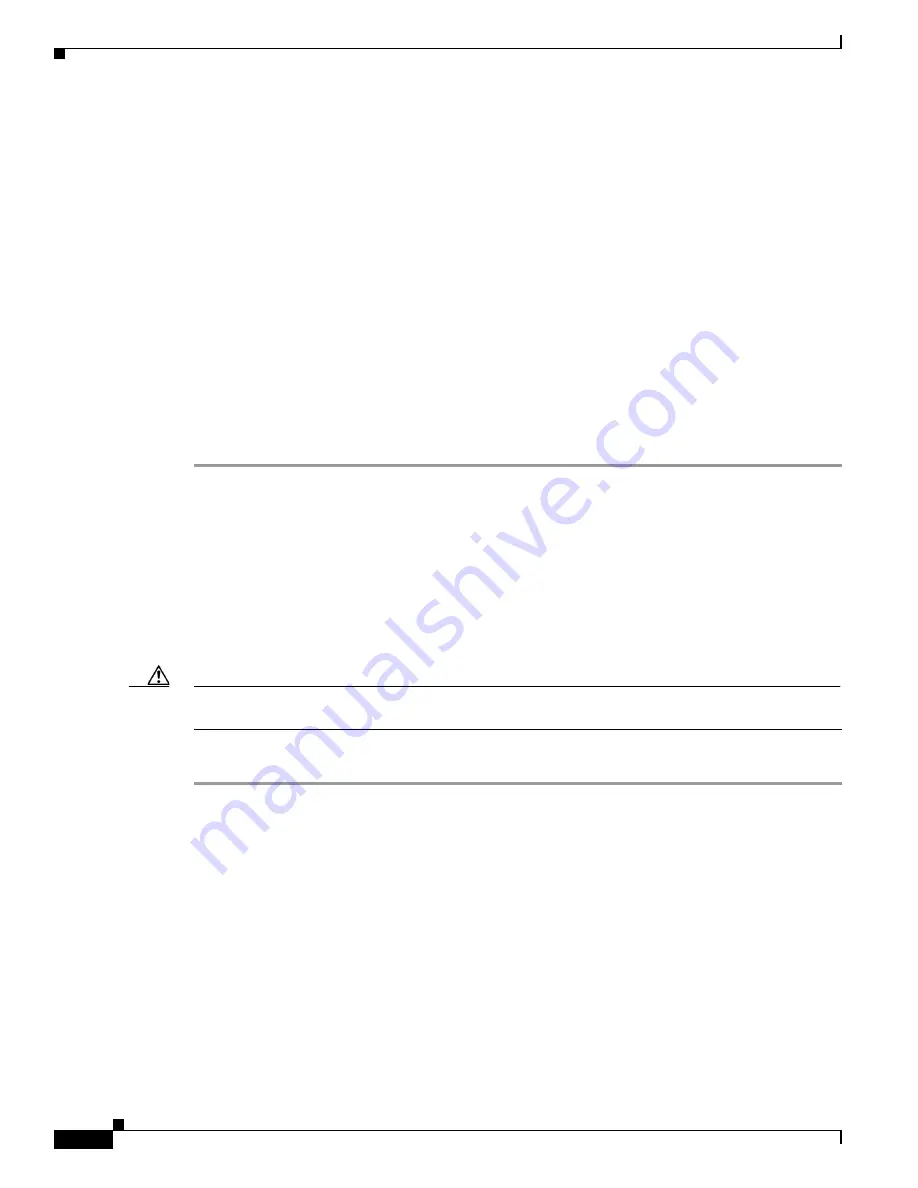
5-8
Installation Guide for Cisco Secure ACS Solution Engine 4.1
OL-9969-03
Chapter 5 Upgrading and Migrating to Cisco Secure ACS Solution Engine 4.1
Upgrade Procedure
Step 7
Download and install the MS Hotfixes package.
a.
Go to the /
Upgrade package MS Hotfixes for ACS 4.0 to 4.1
folder on the upgrade CD.
b.
Double-click the
autorun.bat
icon.
The download utility starts. You are prompted to enter the hostname of IP address of the appliance,
as shown in
Figure 5-1
.
c.
Enter the hostname or the IP address of the distribution server and then click
Install
.
The ACS web interface starts.
d.
Log in to the web interface.
e.
Choose
System Configuration
>
Appliance Upgrade Status
.
The Appliance Upgrade page opens, as shown in
Figure 5-2
.
f.
Download and install the MS Hotfixes.
The steps for downloading and installing the MS Hotfixes package are the same as the steps for
installing the management software as described in
Step 5
.
g.
Follow the prompts that the upgrade program displays to install the upgrade.
Performing a Full Upgrade from ACS SE 3.3.3 to ACS SE 4.1
This section describes the procedure for performing a full upgrade from ACS SE 3.3.3 to ACS SE 4.1.
Before You Begin
Make a backup of your existing data and configuration. The first backup is for ensuring that you have
the 3.3.3 original data backed up.
Caution
Back up and restore are supported and tested only when done on the same version. For example, backup
on 4.1 and restore on 4.1 is supported; not backup on 3.3.3 and restore on 4.1.
To upgrade ACS SE 3.3.3 to ACS SE 4.1:
Step 1
Obtain the ACS SE 4.1 upgrade CD.
Step 2
If the ACS SE is running Cisco Security Agent, you must disable the
CSAgent
service before upgrading.
You can do so at the console or in the web interface (ACS GUI). Using the:
•
Console, enter
show
. If the
CSAgent
service is running, enter
stop csagent
.
•
Web interface, choose
System Configuration
>
Appliance Configuration
and verify that the
CSA
Enabled
check box is not checked. If it is checked, uncheck the
CSA Enabled
check box and click
Submit
.
Step 3
If you do not already have a GUI administrator account on the ACS SE, create a new GUI administrator
account from the web interface:
a.
Start the web interface.
b.
Click
Administration Control
.
The Administration Control page opens.
















































