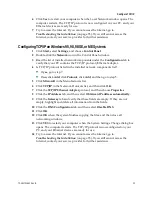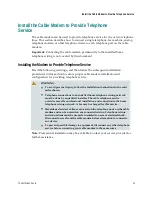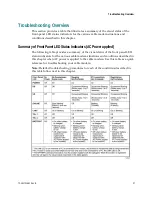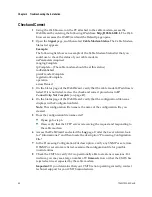72-4017315-01 Rev B
35
Introduction
This chapter provides descriptions of possible cable modem
performance and installation issues that may occur after the cable
modem is installed. This chapter also shows specific examples of the
condition as shown by the LED status indicators on the front panel of
the cable modem. These indicators provide visual feedback so you can
troubleshoot the situation quickly.
Audience
This chapter contains detailed troubleshooting instructions for
Customer Support Representatives (CSRs), cable modem installers,
and network support engineers.
Important:
For all of the scenarios listed in this chapter, you will have
full access to the WebWizard from the CPE until the cable modem is
registered on the network. The vendor-specific MIB for controlling
access to the WebWizard does not take effect until after the cable
modem registers with the CMTS.
4
Chapter 4
Troubleshooting the
Installation
In This Chapter
Troubleshooting Overview ................................................................. 37
Functions of Front Panel LED Status Indicators .............................. 38
Powering Options ................................................................................. 41
No Downstream Signal Lock .............................................................. 43
Ranging Not Complete ........................................................................ 45
IP Connectivity Not Complete ............................................................ 47
Registration Not Complete .................................................................. 49
Troubleshooting for High-Speed Data Installations ........................ 51
Troubleshooting for Telephony Installations ................................... 54
Summary of Contents for DPC2203C
Page 1: ...72 4017315 01 Rev B DPC2203C VoIP Cable Modem Installation and Operation Guide ...
Page 2: ......
Page 10: ......
Page 12: ......
Page 28: ......
Page 50: ......
Page 52: ...Chapter 4 Troubleshooting the Installation 36 72 4017315 01 Rev B ...
Page 72: ......
Page 82: ......
Page 97: ......