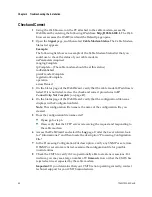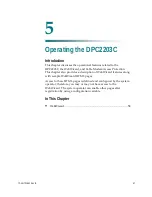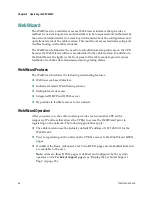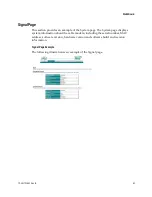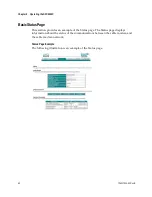Troubleshooting for High-Speed Data Installations
72-4017315-01 Rev B
53
5
Click
OK
to close the IP Configuration window, you have completed this
procedure.
Note:
If you cannot access the Internet, contact your service provider for further
assistance.
Renewing the IP Address on Macintosh Systems
1
Close all open programs.
2
Open your
Preferences
folder.
3
Drag the
tcp/ip preferences
file to the Trash.
4
Close all open windows and empty the Trash.
5
Restart your computer.
6
As your computer starts, simultaneously press and hold down the
Command
(Apple)
,
Option
,
P
, and
R
keys on your keyboard. Keeping those keys pressed
down, power on your Macintosh but do not release these keys until you hear the
Apple chime at least three times; then, release the keys and let the computer
restart.
7
When your computer fully reboots, click the
Apple
icon in the upper-left corner
of the Finder. Scroll down to
Control Panels
, and then click
TCP/IP
.
8
Click
Edit
on the Finder at the top of the screen. Scroll down to the bottom of the
menu, and then click
User Mode
.
9
Click
Advanced
in the User Mode window, and then click
OK
.
10
Click the Up/Down selector arrows located to the right of the Connect Via
section of the TCP/IP window, and then click
Using DHCP Server
.
11
Click
Options
in the TCP/IP window, and then click
Active
in the TCP/IP
Options window.
Note:
In some cases, the
Load only when needed
option does not appear. If it
appears, select the option. A check mark appears in the option.
12
Verify that the
Use 802.3
option located in the upper-right corner of the TCP/IP
window is not selected. If there is a check mark in the option, select the option to
clear the check mark, and then click
Info
in the lower-left corner.
13
Is there a Hardware Address listed in this window?
If
yes
, click
OK
. To close the TCP/IP Control Panel window, click
File
, and
then scroll down to click
Close
.
If
no
, repeat these instructions from step 6.
14
Reboot your computer.
Summary of Contents for DPC2203C
Page 1: ...72 4017315 01 Rev B DPC2203C VoIP Cable Modem Installation and Operation Guide ...
Page 2: ......
Page 10: ......
Page 12: ......
Page 28: ......
Page 50: ......
Page 52: ...Chapter 4 Troubleshooting the Installation 36 72 4017315 01 Rev B ...
Page 72: ......
Page 82: ......
Page 97: ......