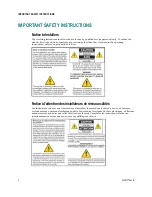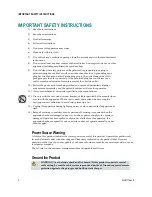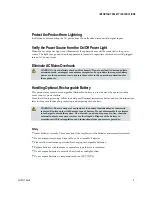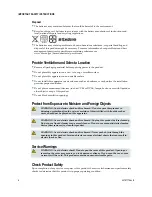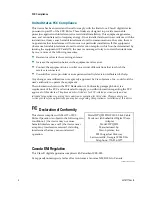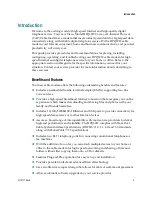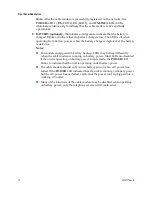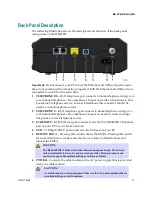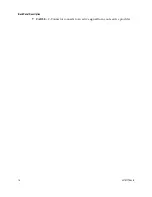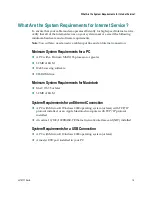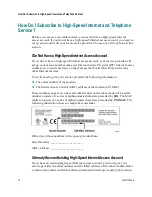Cisco Model DPQ3212 8x4
DOCSIS 3.0 Cable Modem with
Embedded Digital Voice Adapter
User Guide
In This Document
IMPORTANT SAFETY INSTRUCTIONS ............................................................... 2
Front Panel Description ........................................................................................... 11
Back Panel Description ............................................................................................ 13
What Are the System Requirements for Internet Service? .................................. 15
How Do I Subscribe to High-Speed Internet and Telephone Service? ............. 16
Where Is the Best Location for My Cable Modem?.............................................. 18
How Do I Mount the Modem on a Wall? (Optional) ........................................... 19
What Are the Requirements for Telephone Service? ........................................... 22
How Do I Connect the Cable Modem for Internet and Telephone Service? .... 23
Installing USB Drivers .............................................................................................. 26
Frequently Asked Questions ................................................................................... 28
Having Difficulty? .................................................................................................... 33
Tips for Improved Performance ............................................................................. 34
Front Panel LED Status Indicator Functions ......................................................... 35
How Do I Maintain the Battery? ............................................................................. 37
Notices ........................................................................................................................ 39