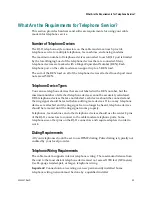20
4004041 Rev D
How Do I Configure TCP/IP Protocol?
Configuring TCP/IP on Windows 2000 Systems
1
Click
Start
, select
Settings
, and choose
Network and Dial-up Connections
.
2
Double-click the
Local Area Connection
icon in the Network and Dial-up
Connections window.
3
Click
Properties
in the Local Area Connection Status window.
4
Click
Internet Protocol (TCP/IP)
in the Local Area Connection Properties
window, and then click
Properties
.
5
Select both
Obtain an IP address automatically
and
Obtain DNS server address
automatically
in the Internet Protocol (TCP/IP) Properties window, and then
click
OK
.
6
Click
Yes
to restart your computer when the Local Network window opens. The
computer restarts. The TCP/IP protocol is now configured on your PC, and your
Ethernet devices are ready for use.
7
Try to access the Internet. If you cannot access the Internet, go to
Having
Difficulty?
(on page 44). If you still cannot access the Internet, contact your
service provider for further assistance.
Configuring TCP/IP on Windows XP Systems
1
Click
Start
, and depending on your Start menu setup, choose one of the
following options:
If you are using the Windows XP Default Start Menu, select
Connect to
,
choose
Show all connections
, and then go to step 2.
If you are using the Windows XP Classic Start Menu, select
Settings
, choose
Network Connections
, click
Local Area Connection
, and then go to step 3.
2
Double-click the
Local Area Connection
icon in the LAN or High-Speed Internet
section of the Network Connections window.
3
Click
Properties
in the Local Area Connection Status window.
4
Click
Internet Protocol (TCP/IP)
, and then click
Properties
in the Local Area
Connection Properties window.
5
Select both
Obtain an IP address automatically
and
Obtain DNS server address
automatically
in the Internet Protocol (TCP/IP) Properties window, and then
click
OK
.
6
Click
Yes
to restart your computer when the Local Network window opens. The
computer restarts. The TCP/IP protocol is now configured on your PC, and your
Ethernet devices are ready for use.
7
Try to access the Internet. If you cannot access the Internet, go to
Having
Difficulty?
(on page 44). If you still cannot access the Internet, contact your
service provider for further assistance.