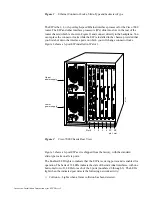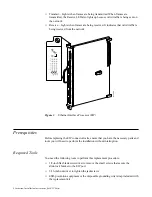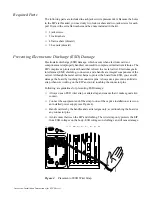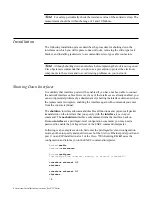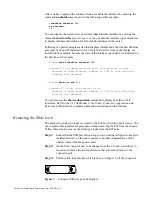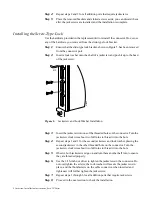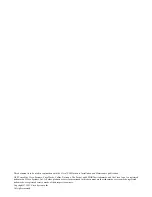Jackscrew Installation Instructions (for EIP Ports) 7
After you have replaced the connector locks, reenable the interfaces by entering the
command no shutdown, as shown in the following partial example.
interface ethernet 1/1
no shutdown
^Z
You can display the current state of an individual Ethernet interface by entering the
command show interface type slot/port, or you can omit the interface type and address
to display interface information for all network interfaces in the router.
Following is a partial, sample session that displays information about the first Ethernet
port (port 0) on an EIP installed in slot 1. Only the first few lines of the display are
included in the example, because the state of the interface (up or down) is indicated on
the first line of the display.
Router>show interface ethernet 1/0
Ethernet1/0 is administratively down, line protocol is down
Hardware is cxBus Ethernet, address is 0000.0c (bia.0c02.d0cc)
(display text deleted)
Router>show int eth 1/1
Ethernet1/1 is up, line protocol is up
Hardware is cxBus Ethernet, address is 0000.0c (bia.0c02.d0ce)
(display text deleted)
You can also use the show configuration command to display the status of all
interfaces. Refer to the 9.17 Addendum to the Router Products Configuration and
Reference publication for complete command descriptions and instructions.
Removing the Slide Lock
The bracket for slide-type locks is secured to the EIP port with two small screws. You
can complete this replacement procedure without removing the EIP from the chassis.
Follow these steps to remove the slide-type locks from the EIP ports.
Step 1:
Ensure that the ESD-prevention strap you are wearing is clipped to a captive
installation screw on the power supply or another unpainted area of the
chassis where it makes good contact.
Step 2:
On the first connector port to be changed, use the 1/8-inch screwdriver to
loosen and remove the two small screws that secure the bracket to the
connector port.
Step 3:
Pull the slide-lock bracket, which is shown in Figure 5, off the connector.
.
Figure 5
Connector Slide-Type Lock Bracket
H1457a