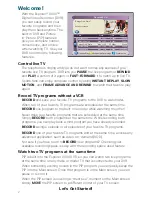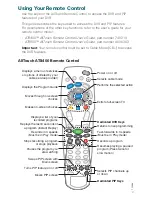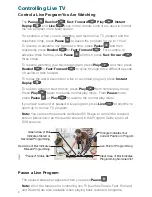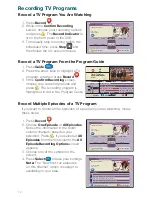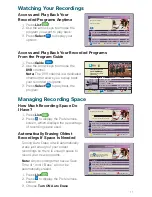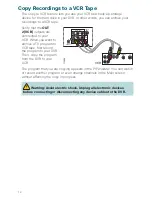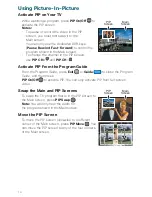10
Recording TV Programs
Record a TV Program You Are Watching
1. Press
Record
.
2. While in the
Confi rm Recording
screen, choose your recording options
and
press
A
. The
Record Indicator
is
lit on the front panel of the DVR.
3. To manually stop recording before the
scheduled time, press
Stop
and
then follow the on-screen choices.
Record a TV Program From the Program Guide
1. Press
Guide
.
2. Press the arrow keys to highlight a TV
program, and then press
Record
.
3. In the
Confi rm Recording
screen,
choose your recording options and
press
A
. The recording program is
highlighted in red in the Program Guide.
Record Multiple Episodes of a TV Program
If you want to record all the episodes of a program you are watching, follow
these steps:
1. Press
Record
.
2. Choose
One Episode
or
All Episodes
.
Notice the information in the fourth
column changes, based on your
selection.
Press
A
. If you selected
All
Episodes
from the third column, the
All
Episode Recording Options
screen
appears.
3. Choose one of the options on the
screen.
4. Press
Select
to save your settings.
Note:
The “New fi rst-run episodes
on this channel” option is subject to
availability in your area.
TUE 1/15
Channel 2 Action News
Tue 5:00-6:00pm
(60 min)
WSB
02
Date
Browse By
PBY_B 1915
DVR 1
WSB 2
WATL 3
WGNX 4
World View News
Recorded Programs List
Channel 2 Action News
Ricki Lake
Frasier
Simpso
Channel 2 Action News
Steve Harvey
Judge Judy
Frasier
5:00pm
5:30pm
6:00pm
6:3
CHANNEL
Choose highlighted item
All Episode Recording Options
Cancel changes
Options
All episodes on this channel at any time
New first-run episodes on this channel
All episodes on this channel in this time slot
"Design On A Dime"
HGTV (Ch 238)
Thu: 11/13
START
Accept recording
Cancel changes
RECORD
Confirm Recording
SAVE TIME
12:00pm
STOP
12:30pm
One episode
All episodes
14 days
"Design On A Dime"
Tue: 11/13
Save: 14 days
START
Accept recording
Cancel changes
RECORD
Confirm Recording
SAVE TIME
12:00pm
STOP
12:30pm
All episodes
One episode
14 days
"Design On A Dime"
Tue: 11/13
Save: 14 days