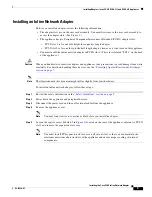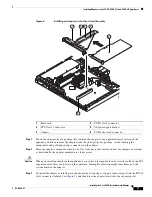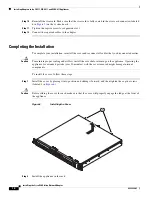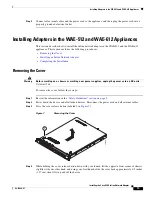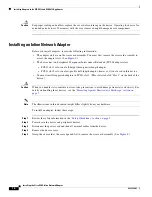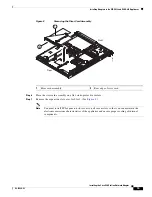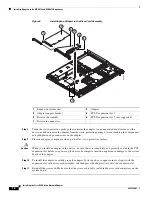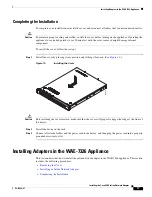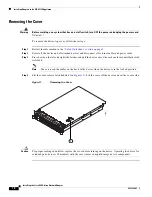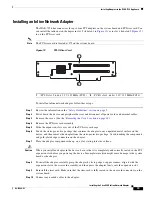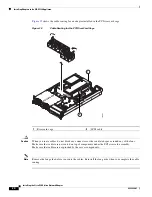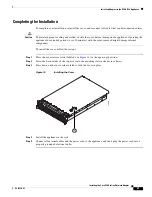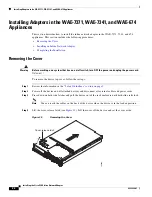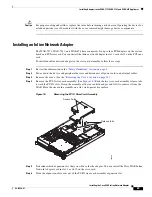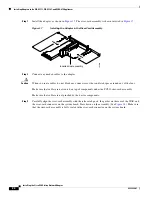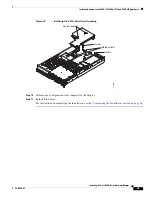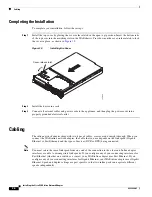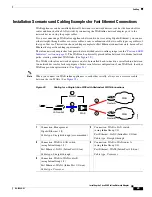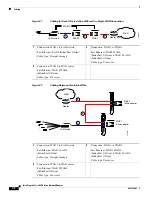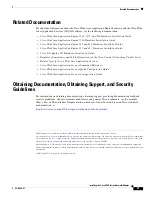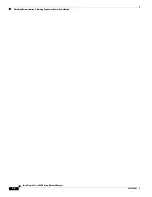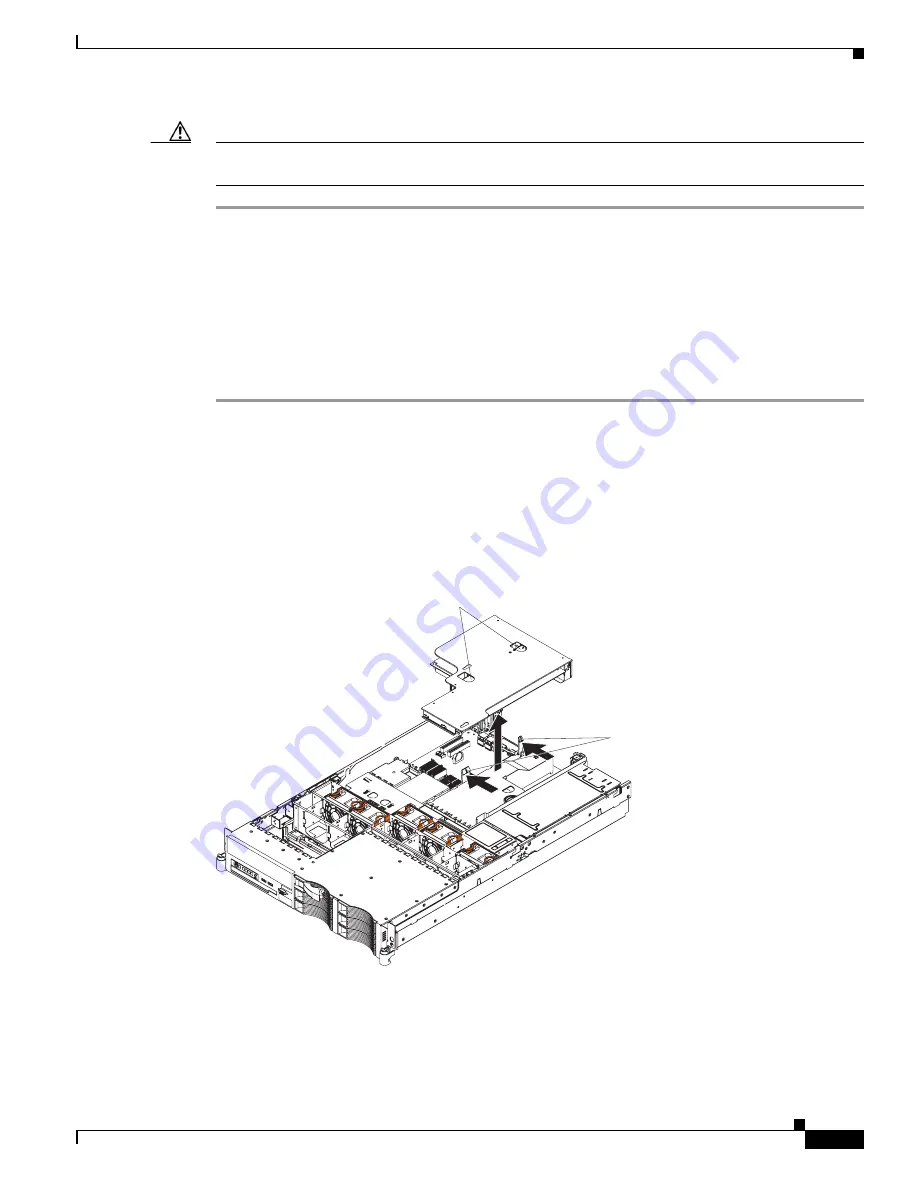
23
Installing the Cisco WAE Inline Network Adapter
OL-12480-03
Installing Adapters in the WAE-7371, WAE-7341, and WAE-674 Appliances
Caution
For proper cooling and airflow, replace the cover before turning on the device. Operating the device for
extended periods (over 30 minutes) with the cover removed might damage device components.
Installing an Inline Network Adapter
The WAE-7371, WAE-7341, and WAE-674 have connectors for up to four PCI adapters on the system
board and PCI riser card. You can install the inline network adapter in slot 1 or in slot 2 on the PCI riser
card.
To install an inline network adapter in the riser-card assembly, follow these steps:
Step 1
Review the information in the
“Safety Guidelines” section on page 5
.
Step 2
Power down the device and peripheral devices and disconnect all power cords and external cables.
Step 3
Remove the cover. (See the
“Removing the Cover” section on page 22
.)
Step 4
Remove the PCI-X riser-card assembly. (See
Figure 16
.) Push the two riser-card assembly release tabs
toward the PCI-X slots. Grasp the assembly at the rear and side edges and lift it to remove it from the
WAE. Place the riser-card assembly on a flat, static-protective surface.
Figure 16
Removing the PCI-X Riser-Card Assembly
Step 5
Determine which expansion slot that you will use for the adapter. You can install the Cisco WAE Inline
Network Adapter card in slot 1 or slot 2 on the riser-card.
Step 6
Slide the expansion-slot cover out of the PCI-X riser-card assembly expansion slot.
Access holes
Release tabs
185090