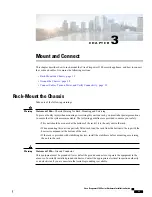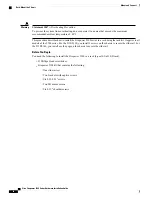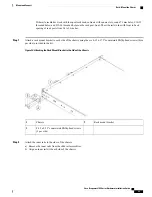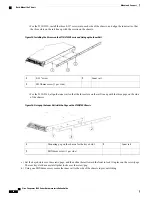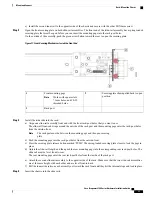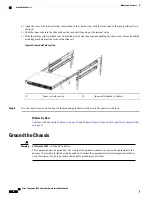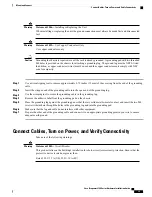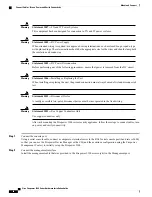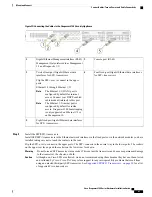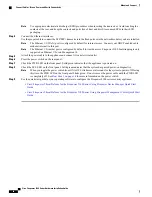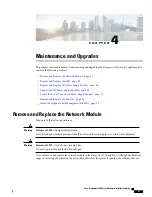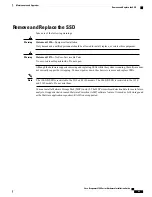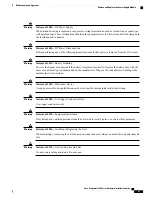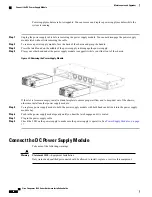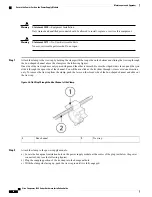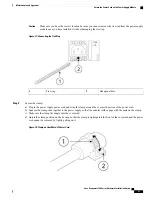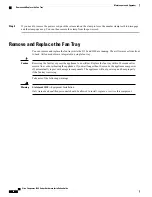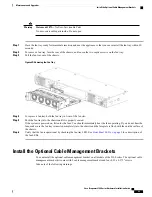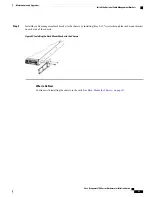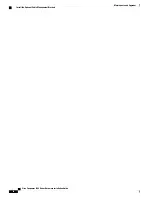Do not switch the two SSDs. You MUST install the MSP in slot 2. If you remove it and install it in slot
1, all stored capture data are lost.
Caution
Step 1
Save your configuration.
Step 2
Power down the chassis by moving the power switch to the OFF position. See
Rear Panel, on page 14
for more information
on the power switch.
Step 3
To remove the SSD in slot 1, face the front of the chassis, loosen the two captive screws on the SSD, and gently pull it
out of the chassis.
Figure 21: Removing the SSD
Step 4
To replace the SSD in slot 1, make sure the power switch is still in the OFF position, and then hold the SSD in front of
slot 1 and push it in gently until it is seated.
Step 5
To install the MSP SSD, make sure the power switch is still in the OFF position, and then remove the blank faceplate
in Slot 2 by loosening the captive screws on either side of the faceplate.
Step 6
Hold the MSP SSD in front of slot 2 and push it in gently until it is seated.
Do not switch the two SSDs. The MSP MUST be installed in slot 2. If you remove it and install it in slot 1,
all stored file capture data are lost.
Caution
Step 7
Tighten the captive screws on either side of the SSD.
Step 8
Check the SSD LED to make sure the SSD is operative. See
Front Panel LEDs, on page 9
for a description of the SSD
LEDs.
Remove and Replace the Power Supply Module
Take note of the following warnings:
Cisco Firepower 2100 Series Hardware Installation Guide
46
Maintenance and Upgrades
Remove and Replace the Power Supply Module