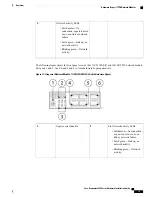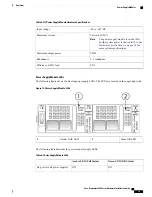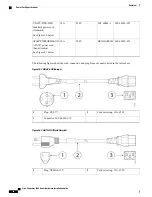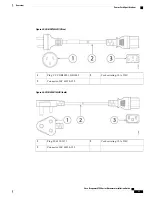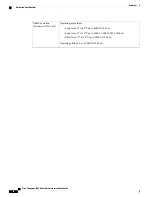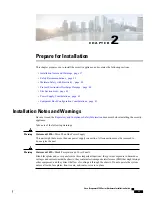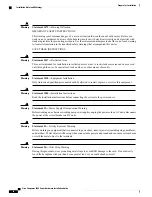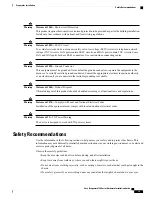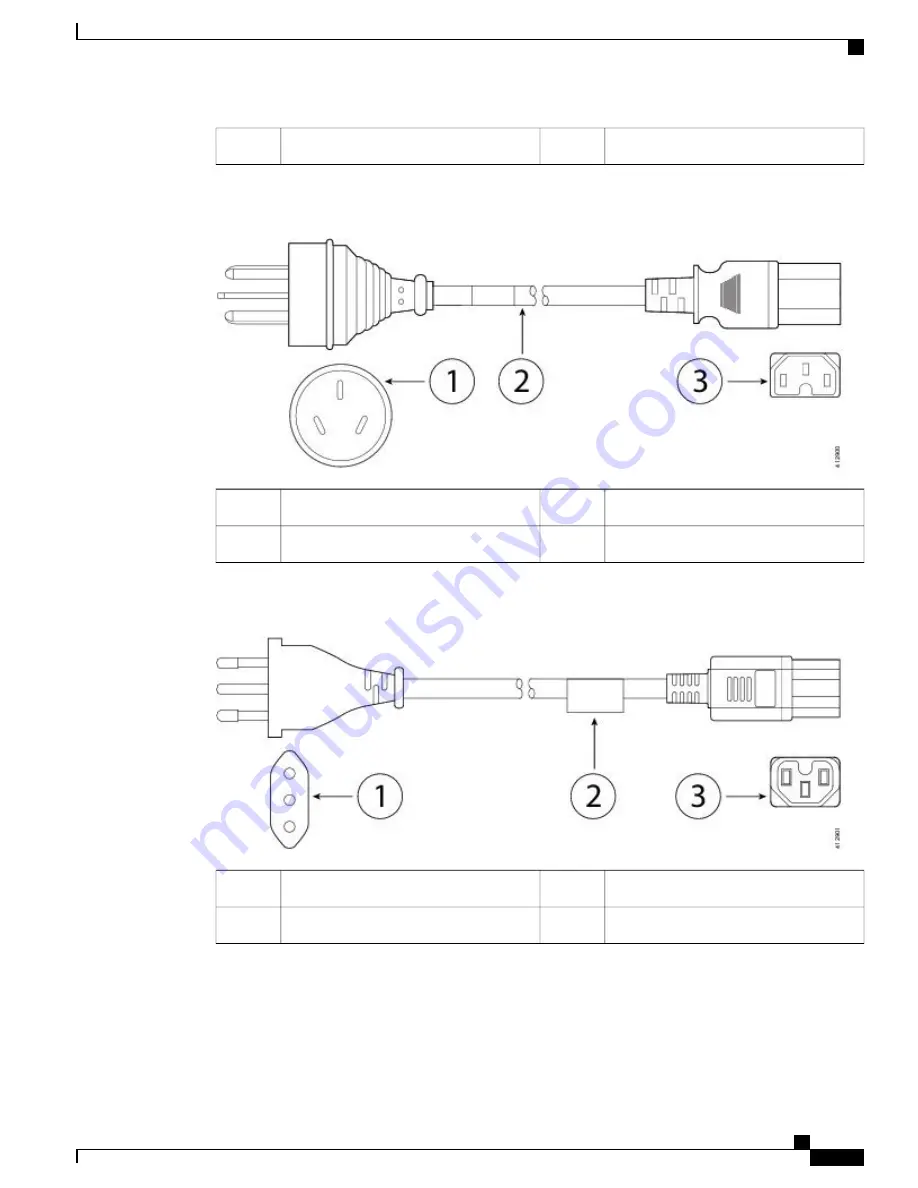
Connector: IEC 60320-C15
3
Figure 17: CAB-9K10A-AU (Australia)
Cord set rating: 10A, 250V
2
Plug: A.S. 3112-2000
1
Connector: IEC 60320-C15
3
Figure 18: CAB-9K10A-IT (Italy)
Cord set rating: 10A, 250V
2
Plug: CEI 23-16/VII
1
Connector: IEC 60320-C15
3
Cisco Firepower 4100 Series Hardware Installation Guide
27
Overview
Power Cord Specifications