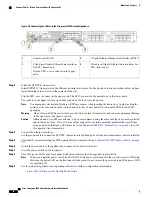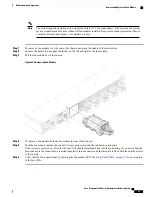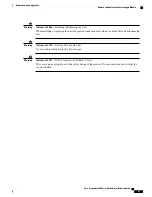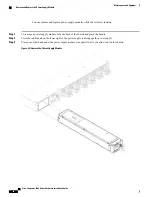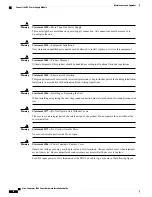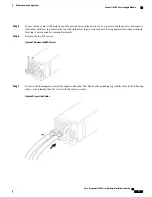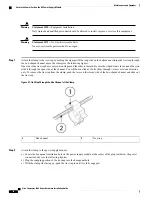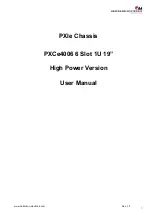After removing and replacing the network module, you must reboot the system so that the Firepower 4100
discovers the new network module. See
Network Modules, on page 9
for more information about Firepower
network modules.
Step 1
Save your configuration.
Step 2
Power down the Firepower 4100 by moving the power switch to the OFF position. See
About the Cisco Firepower 4100
Security Appliance, on page 1
for more information about the power switch.
Step 3
To remove a network module, loosen the captive screw on the lower right side of the network module and pull out the
handle that is connected to the screw. This mechanically ejects the network module from the slot.
Figure 41: Remove the Network Module from the Firepower 4100
If the slot is to remain empty, install a blank faceplate to ensure proper airflow and to keep dust out of the chassis;
otherwise, install another network module.
Step 4
To replace a network module, hold the network module in front of the network module slot on the right of the chassis
and pull the network module handle out.
Step 5
Slide the network module into the slot and push it firmly into place until the handle is flush with the front of the network
module.
Step 6
Tighten the captive screw on the lower right side of the network module.
Step 7
Power up the chassis so that the new network module is recognized.
What to Do Next
Follow the procedures in the
FXOS Configuration Guide
to connect to the network module and make sure
that it has been discovered correctly by the Firepower 4100.
Cisco Firepower 4100 Series Hardware Installation Guide
61
Maintenance and Upgrades
Remove and Replace the Network Module