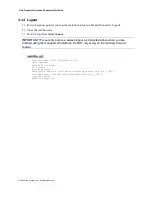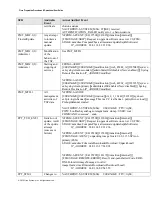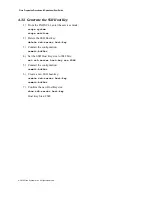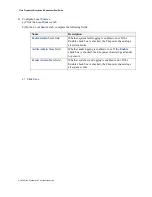Cisco Preparative Procedures & Operational User Guide
© 2016 Cisco Systems, Inc. All rights reserved.
4.1.2
Login to CLI Remotely
You can also connect to the FXOS CLI using SSH. The Firepower eXtensible Operating System supports
up to eight simultaneous SSH connections. To connect with SSH, you need to know the hostname or IP
address of the FXOS chassis.
Use one of the following syntax examples to log in with SSH client:
1) Initiate a SSHv2 connection to the appliance at
hostname
, where hostname corresponds to the
host name of the appliance. You can also use the IP address of the appliance.
ssh ucs-
auth-domain
\\
username
@{
ip-address
|
ipv6-address | hostname
}
ssh ucs-example\\jsmith@192.0.20.11
ssh ucs-example\\jsmith@2001::1
ssh
{
ip-address
|
ipv6-address
|
hostname
} -l ucs-
auth-domain
\\
username
ssh 192.0.20.11 -l ucs-example\\jsmith
ssh 2001::1 -l ucs-example\\jsmith
2) Type your password and press
Enter
.
NOTE!
Observe the password is not displayed.
The standard command prompt appears if the authentication was successful.
If authentication fails, access will be denied.
Audit Record:
Creation Time: 2015-07-09T08:20:17.030
User: internal
Session ID: internal
ID: 3330860
Action: Creation
Description: Fabric A: local user admin logged in from 172.23.33.113
Affected Object: sys/user-ext/sh-login-admin-pts_5_1_15135
Trigger: Session
Modified Properties: id:pts_5_1_15135, name:admin, policyOwner:local
4.1.3
Login to CLI Locally
You can connect to the FXOS CLI using a terminal plugged into the console port. Verify that the console
port parameters on the computer terminal (or console server) attached to the console port are as follows:
•
9600 baud
•
8 data bits
•
No parity
•
1 stop bit