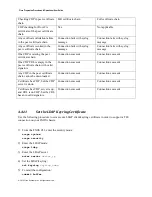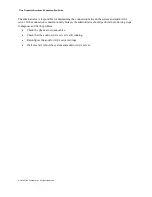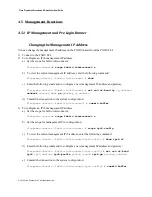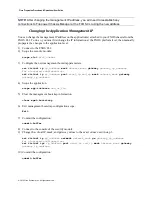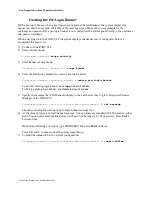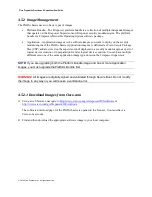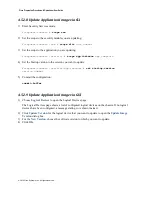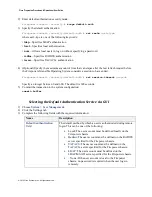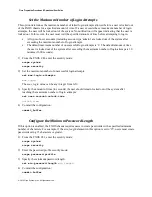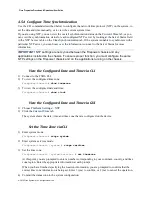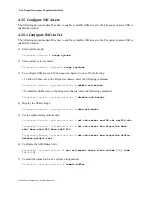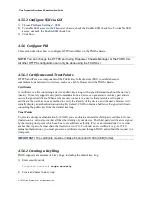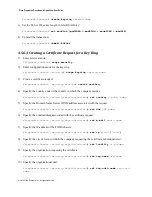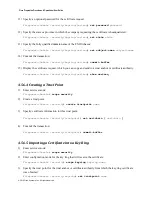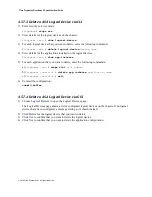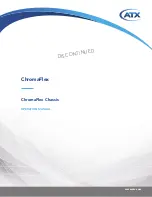Cisco Preparative Procedures & Operational User Guide
© 2016 Cisco Systems, Inc. All rights reserved.
Enable Password Strength Check
If the password strength check is enabled, FXOS does not permit a user to choose a password that does
not meet the guidelines for strong password.
1)
From the FXOS CLI, enter the security mode:
scope security
2)
Specify whether the password strength check is enabled or disabled:
set enforce-strong-password {
yes
|
no
}
3)
Commit the configuration:
commit-buffer
Guidelines for Strong Password
Must include at least one uppercase alphabetic character.
Must include at least one lowercase alphabetic character.
Must include at least one non-alphanumeric (special) character.
Must not contain a character that is repeated more than 3 times consecutively, such as aaabbb.
Must not contain three consecutive numbers or letters in any order, such as ABC or 321.
Must not be identical to the username or reverse of the username.
Must pass a password dictionary check.
Must not contain the following symbols: $ (dollar sign), ? (question mark), and = (equals sign)
Must be between 8 to 80 characters long.
Create a Local User Account via CLI
1)
Enter security mode:
Firepower-chassis#
scope security
2)
Create the user account:
Firepower-chassis /security #
create local-user
local-user-name
where
local-user-name
is the account name to be used when logging into this account. This name
must be unique.
NOTE
After you create the user, the login ID cannot be changed. You must delete the user
account and create a new one.
3)
Specify whether the local user account is enabled or disabled:
Firepower-chassis /security/local-user #
set account-status
{
active
|
inactive
}
4)
Set the password for the user account:
Firepower-chassis /security/local-user #
set password
Enter a password:
password
Confirm the password:
password
5)
(Optional) Specify the first name of the user: