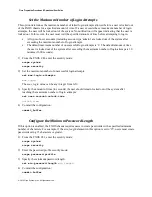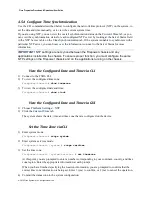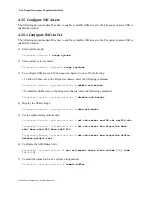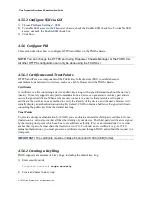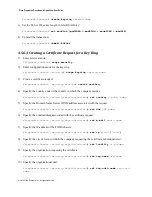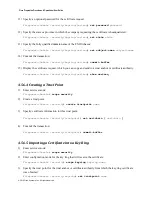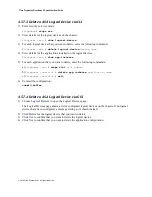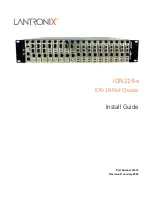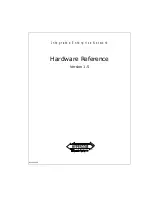Cisco Preparative Procedures & Operational User Guide
© 2016 Cisco Systems, Inc. All rights reserved.
Firepower /ssa/logical-device/mgmt-bootstrap/ipv4* #
set ip
ip_address
mask
network_mask
h) Exit management IP configuration scope:
Firepower /ssa/logical-device/mgmt-bootstrap/ipv4* #
exit
i) Exit management bootstrap configuration scope:
Firepower /ssa/logical-device/mgmt-bootstrap* #
exit
6)
Commit the configuration:
commit-buffer
4.5.7.2
Create a ASA Logical Device via GUI
1)
Choose
Logical Devices
to open the Logical Devices page.
The Logical Devices page shows a list of configured logical devices on the chassis. If no logical
devices have been configured, a message stating so is shown instead.
2)
Click
Add Device
to open the
A
dd Device
dialog box.
3)
For the
Device Name
, provide a name for the logical device.
4)
For the
Template
, choose
Cisco Adaptive Security Appliance
.
5)
For the
Image Version
, choose the ASA software version.
6)
For the
Device Mode
, click the
Standalone
radio button.
7)
Click
OK
.
You see the Provisioning -
device name
window.
8)
Expand the
Data Ports
area, and click each port that you want to assign to the device.
9)
Click the device icon in the center of the screen.
The ASA Configuration dialog box appears.
10)
On the
General Information
tab, complete the following:
a) On multiple module devices, like the Firepower 9300, choose the security module that you want to
use for this logical device by clicking on it under Security Module Selection.
b) Select the management interface to use with the logical device from the
Management Interface
drop-down list.
c) Under DEFAULT, configure the management interface:
This information is used to configure a management interface in the security module/engine
configuration. This management IP address is also the IP address you will use to connect to ASDM.
1
Select the type of address from the
Address Type
drop-down list.
2
In the
Management IP
field, configure a local IP address.
3
Enter a
Network Mask
or
Prefix Length
.
4
Enter a
Network Gateway
address.
11)
On the
Settings
tab, enter a password for the "admin" user in the
Password
field.
12)
Click
OK
to close the ASA Configuration dialog box.
13)
Click
Save
.