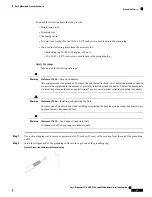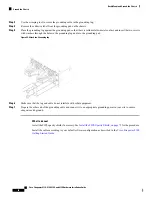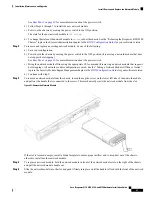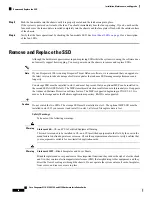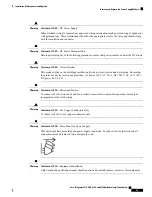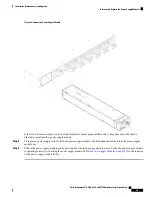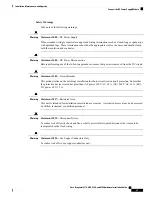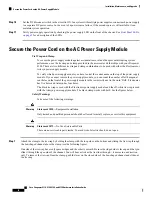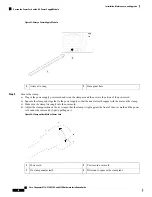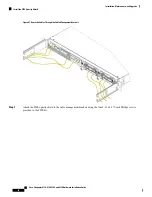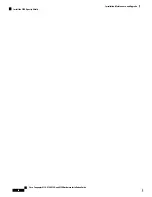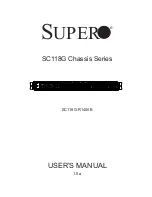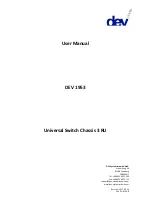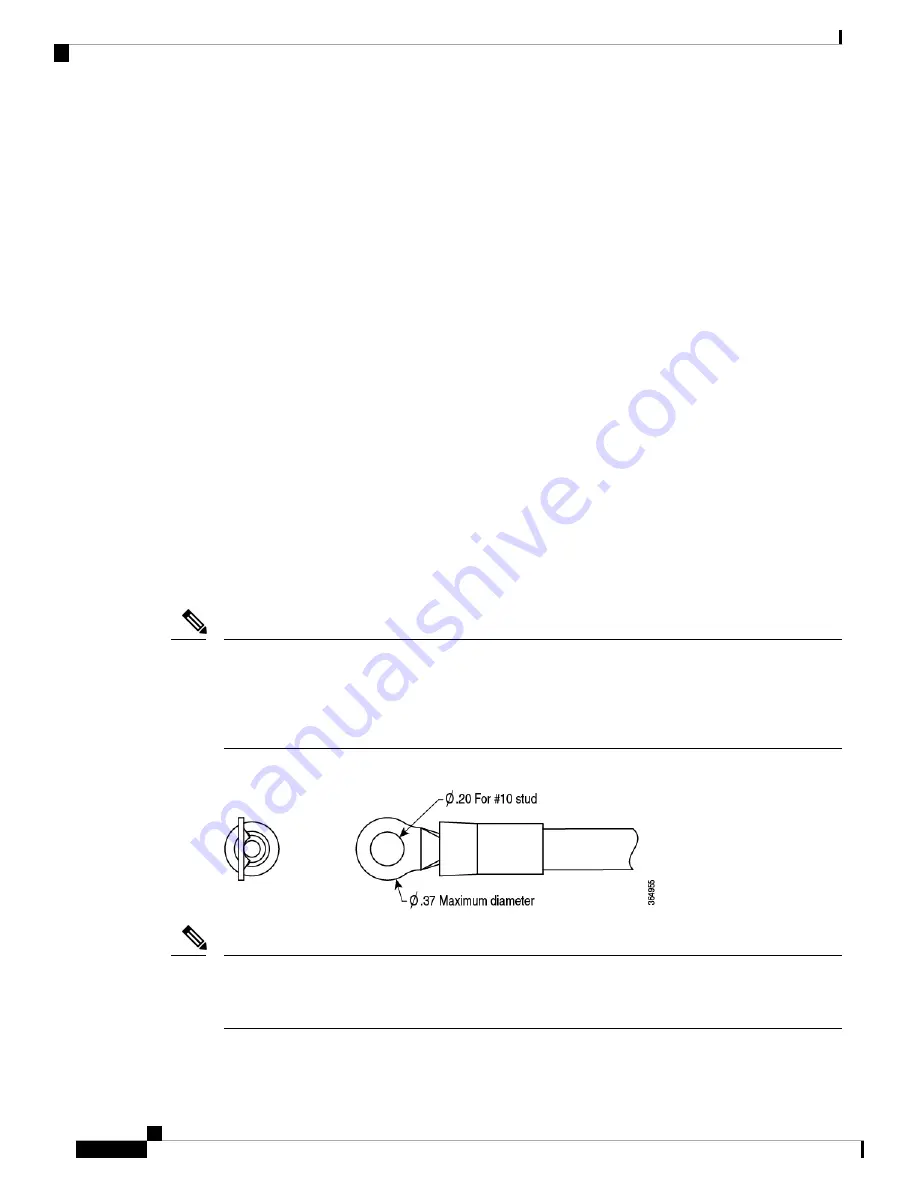
Connect the DC Power Supply Module
This procedure describes how to install the DC power supply input power leads to the Firepower 4100 DC
input power supply on the rear PDU of the chassis.
Before You Begin
• The color coding of the DC input power supply leads depends on the color coding of the DC power
source at your site. Make sure that the lead color coding you choose for the DC input power supply
matches the lead color coding used at the DC power source and verify that the power source is
connected to the negative (–) terminal and to the positive (+) terminal on the power supply.
• For DC input power cables, the wire gauge is based on the National Electrical Code (NEC) and
local codes for 26 amp service at nominal DC input voltage (–40/–72 VDC). One pair of cable leads,
source DC (–) and source DC return (+), are required for each power distribution unit (PDU). These
cables are available from any commercial cable vendor. All DC input power cables for the chassis
should be 10 gauge wire and cable lengths should match within 10 percent of deviation.
• Tools needed:
• Phillips head screwdriver
• 10-mm wrench or socket
• Connectors and wire for the DC circuit or circuits
Each DC input power cable is terminated at the PDU by a cable lug, as shown in the following figure.
DC input power cables must be connected to the PDU terminal studs in the proper positive (+) and
negative (–) polarity. In some cases, the DC cable leads are labeled, which is a relatively safe indication
of the polarity. However, you must verify the polarity by measuring the voltage between the DC cable
leads. When making the measurement, the positive (+) lead and the negative (–) lead must always match
the (+) and (–) labels on the power distribution unit.
Note
Figure 45: DC Input Power Cable Lug
To avoid hazardous conditions, all components in the area where DC input power is accessible must be
properly insulated. Therefore, before installing the DC cable lugs, be sure to insulate the lugs according
to the manufacturer's instructions
Note
Cisco Firepower 4110, 4120, 4140, and 4150 Hardware Installation Guide
66
Installation, Maintenance, and Upgrade
Connect the DC Power Supply Module