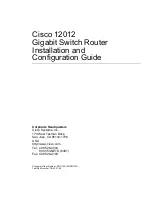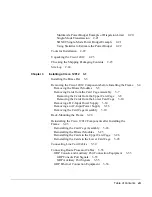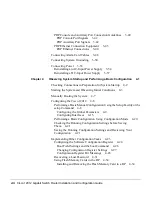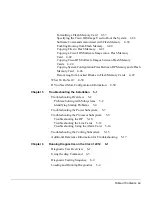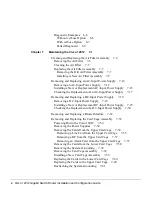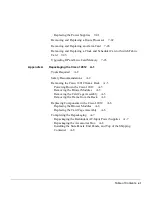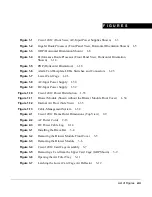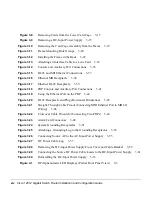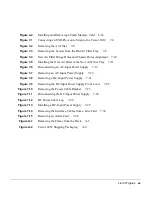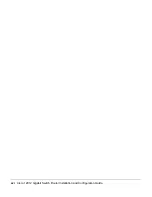170 West Tasman Drive
San Jose, CA 95134-1706
USA
http://www.cisco.com
Cisco Systems, Inc.
Corporate Headquarters
Tel:
800 553-NETS (6387)
Fax:
408 526-4000
408 526-4100
Cisco 12012
Gigabit Switch Router
Installation and
Configuration Guide
Customer Order Number: DOC-12012GSR-ICG=
Text Part Number: 78-4331-04
Summary of Contents for Gigabit Switch Router Cisco 12012
Page 4: ......
Page 12: ...xii Cisco 12012 Gigabit Switch Router Installation and Configuration Guide ...
Page 16: ...xvi Cisco 12012 Gigabit Switch Router Installation and Configuration Guide ...
Page 96: ...2 26 Cisco 12012 Gigabit Switch Router Installation and Configuration Guide Site Log ...
Page 310: ...14 Cisco 12012 Gigabit Switch Router Installation and Configuration Guide ...