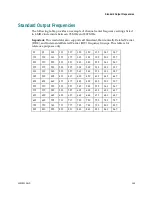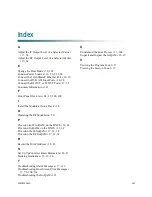4004834 Rev D
149
A
Appx auto letter
Appendix A
Technical Specifications
Introduction
This appendix lists the power, rack, and environmental requirements
for installing the GoQAM and provides technical specifications.
In This Appendix
Installation and Operation Requirements ....................................... 150
IF Specifications .................................................................................. 152
RF Specifications ................................................................................. 153
ASI Input Specifications ..................................................................... 154
Modulation Specifications ................................................................. 155
Digital I/O Performance Specifications ........................................... 156
Connector Type ................................................................................... 157
Factory Default Settings ..................................................................... 158
Standard Output Frequencies ........................................................... 159
Summary of Contents for GoQAM
Page 1: ...GoQAM Modulator RF Output and IF Output Hardware Installation and Operation Guide ...
Page 2: ......
Page 8: ......
Page 14: ......
Page 30: ......
Page 52: ......
Page 67: ...Provision GoQAMs on the DNCS 4004834 Rev D 51 ...
Page 68: ......
Page 116: ......
Page 138: ......
Page 164: ......
Page 176: ......