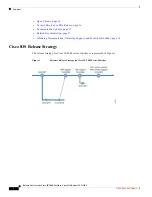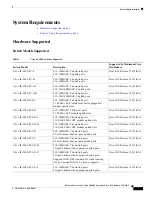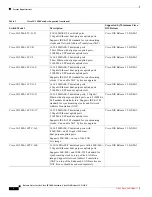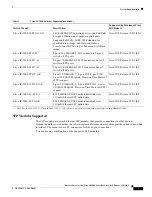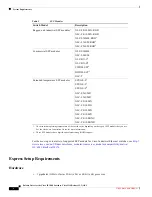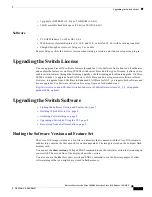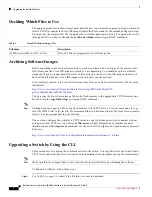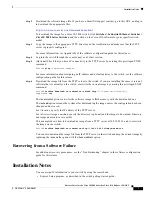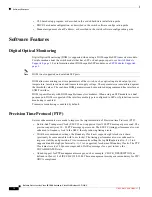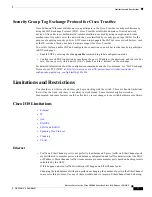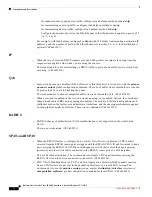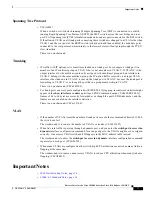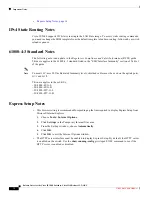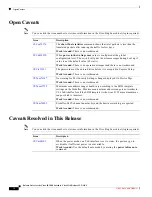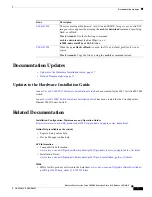9
Release Notes for the Cisco IE 2000 Switches, Cisco IOS Release 15.2(1)EY
NEW DOC # PENDING
Installation Notes
Step 2
Download the software image file. If you have a SmartNet support contract, go to this URL, and log in
to download the appropriate files:
http://www.cisco.com/cisco/web/download/index.html
To download the image for a Cisco IE 2000 switch, click
Switches > Industrial Ethernet Switches >
Cisco IE 2000 Series Switches
,
and then click on the Cisco IOS software for your specific switch
model.
Step 3
Copy the image to the appropriate TFTP directory on the workstation, and make sure that the TFTP
server is properly configured.
For more information, see Appendix B of the software configuration guide for this release.
Step 4
Log into the switch through the console port or a Telnet session.
Step 5
(Optional) Check that you have IP connectivity to the TFTP server by entering this
privileged EXEC
command:
Switch#
ping
tftp-server-address
For more information about assigning an IP address and default gateway to the switch, see the software
configuration guide for this release.
Step 6
Download the image file from the TFTP server to the switch. If you are installing the same version of
software that is currently on the switch, overwrite the current image by entering this privileged EXEC
command:
Switch#
archive download-sw /overwrite /reload tftp:
[[//
location
]/
directory
]/
image-name
.tar
The
/overwrite
option overwrites the software image in flash memory with the downloaded one.
The
/reload
option reloads the system after downloading the image unless the configuration has been
changed and not saved.
For
//
location
, specify the IP address of the TFTP server.
For /
directory
/
image-name
.tar
, specify the directory (optional) and the image to download. Directory
and image names are case sensitive.
This example shows how to download an image from a TFTP server at 198.30.20.19 and to overwrite
the image on the switch:
Switch#
archive download-sw /overwrite tftp://198.30.20.19/
image-name
.tar
You can also download the image file from the TFTP server to the switch and keep the current image by
replacing the
/overwrite
option with the
/leave-old-sw
option.
Recovering from a Software Failure
For additional recovery procedures, see the “Troubleshooting” chapter in the software configuration
guide for this release.
Installation Notes
You can assign IP information to your switch by using these methods:
•
Express Setup program, as described in the switch getting started guide.