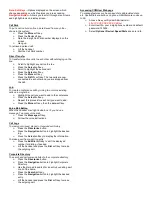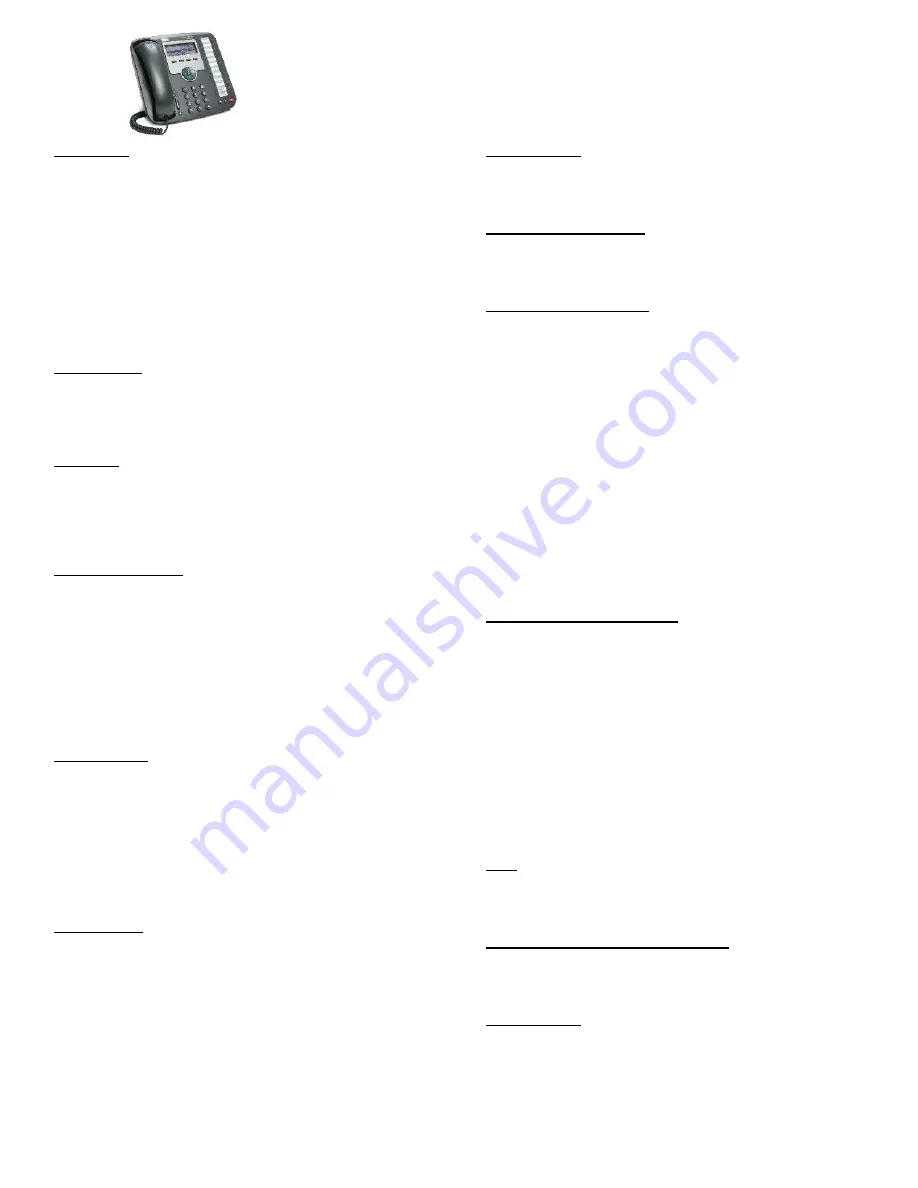
User Guide for Belgrade School System
Cisco® IP 7931 Telephone Sets
Place a Call
Internal calls (within system): Dial 4-digit extension.
External calls (off-site): Dial 9+ 7-digit telephone
number for local calls, 9+ 1+10 digits for long distance
calls.
To reach
emergency service
, dial 911 or 9+911.
You may use one of the following options:
Lift the handset and dial the number.
Press the button for the line you want to use.
Press the
Speaker
button.
Press the
NewCall
soft key.
Press the
Redial
soft key.
Answer a Call
Use one of the following options:
Lift the handset.
Press the
Answer
soft key.
Press the line button to answer using the
Speaker
.
End a Call
Use one of the following options:
Hang up the handset.
Press the
EndCall
soft key.
Press the
Speaker
button.
Press the
Headset
button.
Place a Call on Hold
Press the
Hold
key or
If another call is ringing, press the
Answer
soft key or
the line key that is ringing in, which puts the first call
on hold.
To return to the call on hold:
Press the
Resume
soft key or flashing line key.
If multiple calls are on hold:
Press the
Navigation
button to select the call.
Press the
Resume
soft key.
Transfer a Call
To transfer an active call:
Press the
Transfer
button. The call is placed on hold.
Dial the number you want to transfer the call to.
Note:
To transfer directly to voice mail, press * before
the number.
When the party answers, announce the call (optional).
Press the
Transfer
button again and hang up.
If the transfer fails:
Press the
EndCall
and
Resume
soft keys.
Forward Calls
To forward all incoming calls:
Press the
CFwdALL
soft key.
To send calls to voice mail, dial the voicemail access
number
- OR
Dial the
__
-digit extension you want your calls
forwarded to-
OR
Dial
__
+ the outside phone number
To cancel and receive incoming calls:
Press the
CFwdALL
soft key again.
Do Not Disturb
To toggle between hearing and silencing the ringer for
incoming calls:
Press the
DND
soft key.
Call Divert (to Voicemail)
To transfer an incoming call directly to voicemail – when a call
is ringing in to your line:
Press the
iDivert
soft key.
Conference Call (Ad-Hoc)
To establish a conference call with up to 6 parties (yourself and
up to five others):
While on an active call
Press the
Conf
soft key to open a new line. The call is
placed on hold.
Dial the next party you want to add to the conference
call.
When the call is answered, press the
Conf
soft key
again to add the new party to the call.
To rejoin the conference call, if a called party is not available:
Press the
EndCall
soft key.
Press the
Resume
soft key. You are connected with
the conference already in progress.
To add additional parties, repeat the previous steps.
To end the conference call:
Press the
EndCall
soft key or hang up.
Conference Call - Participants
To view a list of conference participants:
While on the conference call.
Press the
More
soft key.
Press the
ConfList
soft key. Participants are listed in
the order they joined the call, with the most recent at
the top.
To remove a participant from the conference call:
Highlight the participant you want to remove from the
Conference List.
Press the
More
soft key until you see
RMLstC
soft
key.
Press the
RMLstC
soft key.
Note:
This is only available for the conference
originator.
Mute
To activate or deactivate mute for the handset, speakerphone,
or headset:
Press the
Mute
button.
Handset, Speaker, or Headset Volume
To adjust the volume during an active call:
Press the
up
or
down Volume
button.
Press the
Save
soft key to save the volume setting.
Ringer Volume
To adjust the volume while not on an active call:
Press the
up
or
down Volume
button to hear a
sample ring.
Press the
up
or
down Volume
button to adjust the
volume to the desired level.