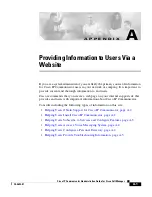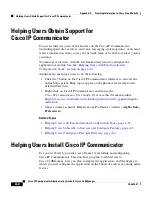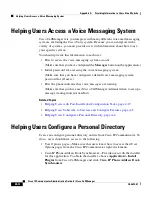8-9
Cisco IP Communicator Administration Guide for Cisco CallManager
OL-4698-01
Chapter 8 Troubleshooting Cisco IP Communicator
General Troubleshooting Tips
Remote party hears
distorted/robotic
audio or background
noise, or inconsistent
volume levels
The volume slider in the Cisco IP Communicator interface might be set too
high. This can cause various kinds of problems, including robotic transmitted
audio, background noise, and sometimes changing volume levels in received
audio.
To solve the problem, do the following:
1. Test the volume level of Cisco IP Communicator for each audio mode
(headset mode, speakerphone mode, and/or headset mode) by going off-hook
using that mode. (To test handset mode, lift the handset; to test speakerphone
or headset mode, make sure that only the headset or speakerphone button is lit.)
2. Once you hear a dial tone, click the volume button in the main interface. A
volume slider will appear above the volume button. If the position of the slider
is not in the middle of the range, press the volume button to reposition the
slider so that the volume level is near the middle of the range.
3. Repeat steps 1 and 2 for each audio mode.
4. Run the Audio Tuning Wizard (
right-click > Audio Tuning Wizard
) to
verify that the sound levels are satisfactory.
AutoUpdate seems
unresponsive or slow
You can resolve this issue by enabling HTTP access to the Communicator
folder on the TFTP server. To do this, run the Cisco IP Communicator
Administration Tool and select the option to enable HTTP access. See the
“Running the Cisco IP Communicator Administration Tool” section on
page 2-14
.
Quick Search will not
work
If you want to configure Quick Search to work with an external directory, you
cannot use the Directory Wizard. Instead you must create a custom
configuration file. Additionally, the user might need to enter credential
information. See the
“Configuring Quick Search” section on page 5-7
.
The Audio Tuning
Wizard will not allow
user to tune the
microphone
When Cisco IP Communicator on a computer that is running Windows 2000,
users cannot use the Audio Tuning Wizard to tune the microphone of an audio
device that is currently active. Users should choose a time when they are not
on a call and when the audio device is not in use by another application to tune
it. This is not an issue for Windows XP users.
Table 8-3
General Cisco IP Communicator troubleshooting (continued)
Symptom
Explanation and solution