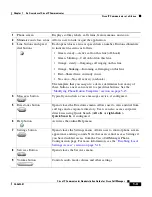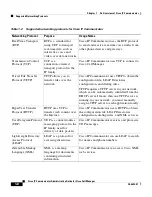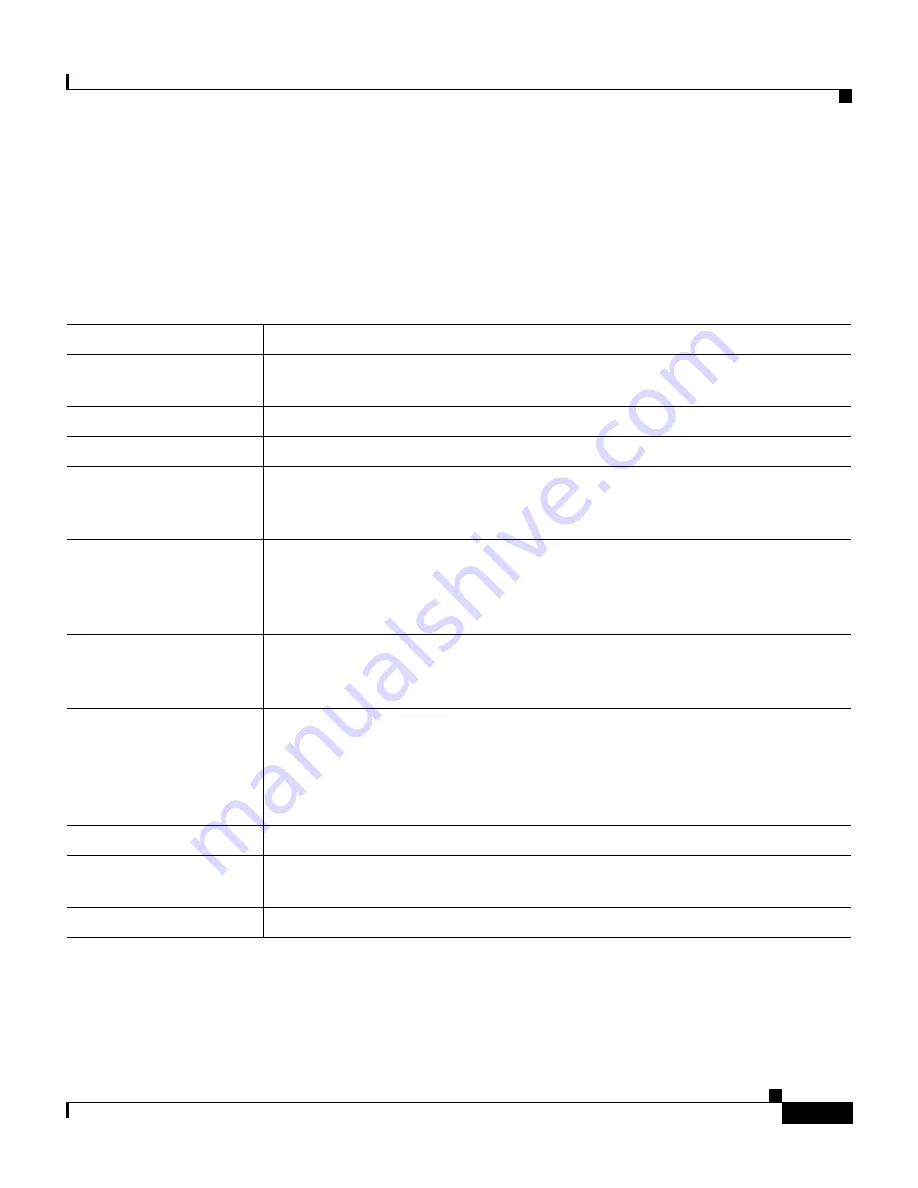
1-5
Cisco IP Communicator Administration Guide for Cisco CallManager
OL-4698-01
Chapter 1 An Overview of Cisco IP Communicator
Cisco IP Communicator at a Glance
Right-Click Menu Items
Users can right-click on any part of the Cisco IP Communicator interface to
access the right-click menu.
Table 1-1
describes the contents of the menu.
Related Topics
•
Cisco IP Communicator at a Glance, page 1-2
•
Keyboard Shortcuts, page 1-6
Table 1-1
Overview of right-click menu items
Item
Description
Skins
Users can choose the look of the interface from available skins (Default.xml
or Mercurio.xml).
Screen Only
Toggles the phone image between screen-only view and full view.
Always on top
Toggles this feature on and off.
Audio Tuning Wizard
Launches the Audio Tuning Wizard, which helps users select and tune audio
devices. See the
“Selecting and Tuning Audio Devices” section on page 4-6
and the
Cisco IP Communicator User Guide
.
Quick Search
Opens the Quick Search dialog box, which allows users to search one or
more directories with a single search command. Set up Quick Search using
the Directory Wizard. See the
“Configuring Corporate and Personal
Directories” section on page 5-5
.
Cisco User Options
Opens the Cisco IP Phone User Options web page where users can configure
features, settings, and IP phone services, including a Personal Address Book
and speed dial buttons.
Preferences...
Opens the Preferences dialog box, which includes User, Network, Audio,
and Directories windows. Users can configure network and device settings,
including those required after installation. See the
“Configuring the
Application” section on page 4-1
and the
Cisco IP Communicator User
Guide
.
Help
Provides a link to online help and the
User Guide
in PDF format.
About
Cisco IP Communicator
Displays Cisco IP Communicator software version information.
Exit
Closes the Cisco IP Communicator interface.