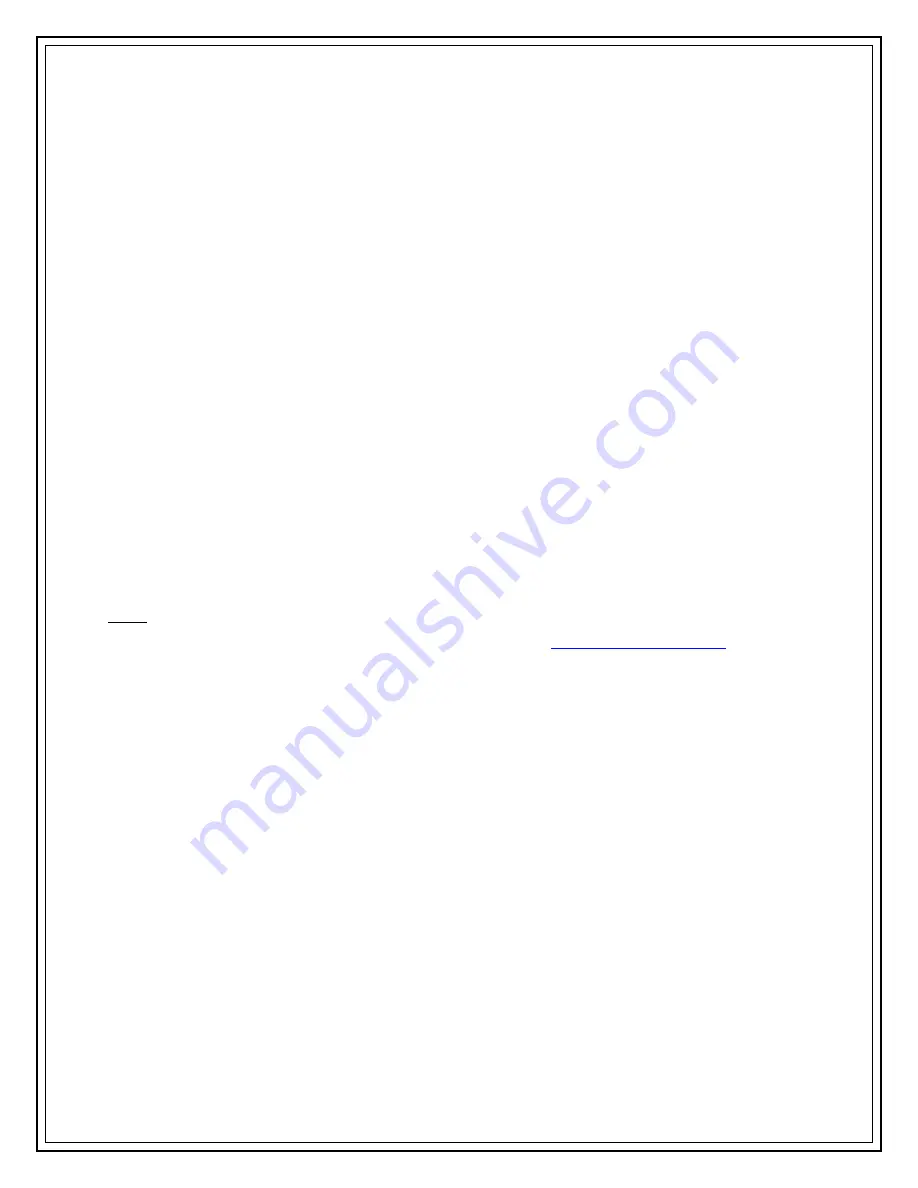
Information Technology Services, UIS
10
2.
Dial the five digit extension to which all calls will be forwarded. A flashing right
arrow will appear on the LCD display next to the line number that has been
forwarded. In addition, the LCD display will show the number to which the calls
have been forwarded.
C
ANCEL
F
ORWARD
A
LL
C
ALLS
Press the
CFwdALL
soft key (you will hear two beeps). The flashing right arrow on the
LCD display will disappear, indicating that forward all calls has been deactivated.
C
ONFERENCE
C
ALLS
1.
Call the first person.
2.
Press the
more
soft key.
3.
Press the
Confrn
soft key.
4.
Dial the number of the second person.
5.
Press the
Confrn
soft key again to add them.
6.
Repeat steps 2 through 5 to add more lines to the conference call.
Note:
Cisco IP phones currently support up to ten lines in a conference call. Contact UIS
Tech Support by phone at (217)206-6000 or by e-mail at
conference call with more lines.






























